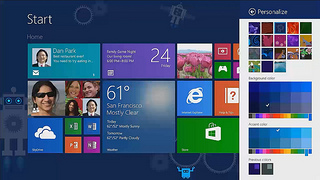Almost a year ago I reviewed Windows 8. With some maddening changes and no obvious benefits I had decided that I would recommend people stay away. Well, Microsoft has made some slight tweaks, brought back a Start button (more on that in a bit, I promise) and improved things just enough. I’m evaluating the update. With a bit of polish and some much needed updates, is Windows 8.1 ready for everyone?
The answer isn’t so straightforward. Naming conventions aside (really? they tacked on a decimal?) Windows 8.1 does make up for many of Windows 8’s faults. There are still hidden tools and Microsoft has done some odd rearranging but on balance it’s ready for more serious consideration.
The biggest news is the Start button. This little button, the foundation for the user experience, was taken away in Windows 8. Oh, sure, they allowed it to materialize if you were patient and dug your mouse into the bottom left corner. Well, it’s back. Note: the Start Menu isn’t back. You still get the Start Page with the new tiles view. They used to call this their Metro UI but now it’s simply known as the Modern UI. Which brings me to big news feature number 2.
The Start Page with the initial release of Windows 8 started off really clean but got cluttered immediately. Every shortcut for every application and utility you installed would get a spot on the Start Page. Oh, you installed Microsoft Office 2013? Here’s 13 icons. Java? 3 more. Windows 8.1 corrects that sin. Beyond the initial built-in applications you don’t get a single icon even after you add applications.
This might be going too far though. How do you find the programs that you just installed? It turns out that it’s not too hard to find anything here because of a fantastic search capability that showed up with Windows 8. Type “Outlook” after installing Microsoft Office and it appears before you’ve typed the whole word. Then right-click and choose to add it to the Start Page, the Task Bar, whatever. Finding documents, content inside documents is just as easy. And if what you’re looking for is on the web just type, for example, “when will ios7 be released” and hit enter and results come in from the web. (Sorry, BING only for now.)
There are a slew of other neat features. The App Store in Windows is much more full. You have a few more options for resizing tiles. Customize the background to the start page and give a name to tile groups. The built-in apps have received the kind of updates that make me thing that Microsoft really, really is listening to the feedback. The list of enterprise updates is startling in its ambition and give the IT department a lot more control in the face of the BYOD trend.
Some other things haven’t fully matured. Microsoft hasn’t done anything to give us a clue about the hidden elements.
It’s worth considering for your organization. Note that I’m only talking about the desktop (and laptops should be similar). I’m not sure that Windows 8 is ready to be a mainstream tablet OS yet. Major manufacturers aren’t waiting for it to catch on though. They are already releasing very compelling touch-based desktops and laptops and tablets. I haven’t tried these yet but I assume some very interesting things are going to come out and that some of them will stick.
Windows 8.1 is worth evaluating in your company. If you’re using Windows 8 you really need to get it. If you’re getting a new PC, Community IT won’t make a recommendation yet to standardize on 8.1. We are evaluating it as well. You might have a few people try it out in your organization with specific applications and with the printers and other devices. Begin making plans to do some orientation with staff before considering wider deployments.
Do join us for our free webinar for a first look at Windows 8.1 on September 26 from 12:30-1:30 pm EST. If you have questions please let us know and we’ll answer them at the webinar.