What does your nonprofit need to know about Google Workspace as you grow?
View Video
Listen to Podcast
Part 1 covers an overview of Google Workspace and various updates launched over the past year that can help you work smarter. Part 2 covers typical headaches with Workspace that you can encounter as your organization grows in IT complexity and answers Q&A.
Like podcasts? Find our full archive here or anywhere you listen to podcasts: search Community IT Innovators Nonprofit Technology Topics on Apple, Google, Stitcher, Pandora, and more. Or ask your smart speaker.
Transcript below
Join Community IT experts Steve Longenecker and Luke Casey and Outreach Director Carolyn Woodard for a conversation about Google Workspace updates for nonprofits and how this versatile platform is evolving.
Review the basics you need to know about this platform
Understand recent updates that can help you use Google better
Learn how to avoid common headaches with Google implementation
Some simple updates and changes you make as you grow can really help avoid a lot of work later. We interact with a lot of nonprofits who have managed their Google implementation themselves until they grew to a certain size, so we’re going to share with you some of the quirky things about set up that you can start doing now to make your Google Workspace more secure and better able to accommodate you as your organization grows in complexity and IT needs change.
If you missed our introductory webinar on Google Workspace last year, you can review it here. The webinar August 16 covers different topics, and you don’t need to have seen the previous one to benefit from this one. They are complementary.
Many nonprofits are choosing Google Workspace as their platform. If you have questions, or are interested in getting the most out of Google Workspace, join Steve and Luke for their insights in what to look out for and how to help your staff use this platform effectively.
As with all our webinars, this presentation is appropriate for an audience of varied IT experience.
Community IT is proudly vendor-agnostic and our webinars cover a range of topics and discussions. Webinars are never a sales pitch, always a way to share our knowledge with our community. In this webinar we will be discussing a popular and common platform used by many nonprofits, and sharing our technical advice and insights based on what we are seeing among our clients and in the community.
Presenters:

As Director of IT Consulting, Steve Longenecker divides his time at Community IT primarily between managing the company’s Projects Team and consulting with clients on IT planning. Steve brings a deep background in IT support and strategic IT management experience to his work with clients. His thoughtful and empathetic demeanor helps non-technical nonprofit leaders manage their IT projects and understand the Community IT partnership approach.
Steve also specializes in Information Architecture and migrations, implementations, file-sharing platforms, collaboration tools, and Google Workspace support. His knowledge of nonprofit budgeting and management styles make him an invaluable partner in technology projects.
Steve is MCSE certified. He has a B.A. in Biology from Earlham College in Richmond, IN and a Masters in the Art of Teaching from Tufts University in Massachusetts.

As an IT Business Manager (ITBM), Luke guides clients through complex implementation of effective technology investments and utilizing efficient IT services in direct support of their missions. He also assists with long-term planning, budgeting, and strategic goals.
The Community IT ITBM service provides an outsourced IT manager to clients at a reduced cost to hiring and having an IT manager on staff. These managers are a resource dedicated to matching technology solutions to clients’ business needs. To do this well requires an ongoing conversation with the client to continually understand their business needs, and then effective communication with client staff and leadership about the ways specific technology solutions can meet those business needs and how to budget for technology.
The ITBM makes recommendations on IT investments, training programs, maintenance, and licenses. They help the client be forward-looking, and act as a vendor-agnostic, trusted advisor with deep knowledge of the nonprofit IT software and platforms available. Because Community IT works in partnership with clients to manage long-term IT needs, the ITBM relationship with the client makes them a true asset.
Prior to working at Community IT Luke has 16 years of experience in IT in both the public and private sectors. Starting in the Help Desk and working his way up through Team Leadership positions, System Administration, and IT Project Management. He has served as a Union leader during his time with the City of Louisville and is passionate about the advocation of workers’ rights.

Carolyn Woodard is currently head of Marketing and Outreach at Community IT Innovators. She has served many roles at Community IT, from client to project manager to marketing. With over twenty years of experience in the nonprofit world, including as a nonprofit technology project manager and Director of IT at both large and small organizations, Carolyn knows the frustrations and delights of working with technology professionals, accidental techies, executives, and staff to deliver your organization’s mission and keep your IT infrastructure operating. She has a master’s degree in Nonprofit Management from Johns Hopkins University and received her undergraduate degree in English Literature from Williams College. She is happy to be moderating this webinar.
Transcript
Carolyn Woodard: Welcome, everyone to the Community IT Innovators Webinar on Google Workspace Updates for Nonprofits. We last did a webinar on the Google platform and how nonprofits are using it about a year ago. So we wanted to bring our experts back and ask them some more questions on how to use this platform and how to get the most out of it.
So if you’re looking for tips and tricks, you’ve come to the right place. We’re also going to talk a little bit about Google if you’re thinking of migrating to this platform, so you can see a little bit what you’re getting into.
If you are in a situation where you have to manage a hybrid office, where some people are using Microsoft or Apple and some are using Google, if that describes you, we did do a full webinar on that last summer, so you can go check that out. We’re not going to have time to go into that today, but we do have more resources on our site if you need them for that scenario.
I’ll introduce myself. My name is Carolyn Woodard, I’m the Outreach Director for Community IT, and I’ll be the moderator today. Before I came to Community IT, I was an IT Director at large and small nonprofits, so I’ve been through a lot of this from the client side, too. I’m happy to be here today with you all to talk with our experts about what we’ve been seeing and helping nonprofits with in Google Workspace. Steve, would you like to introduce yourself?
Steve Longenecker: Sure. I’m Steve Longenecker, I’m the Director of IT Consulting at Community IT. I’ve been at Community IT for almost 19 years, and I’m really glad to talk to you about Google today.
Luke Casey: My name is Luke Casey, I’m an IT Business Manager at Community IT. I started out working as a help desk guy and worked up through various call centers and started doing system administrator’s work and then project management and found my way here. I’m really enjoying my time here at Community IT and excited to be here.
Carolyn Woodard: Great. Thank you so much, Steve and Luke. Before we begin, if you’re not familiar with Community IT, a little bit about us. We are a 100% employee-owned managed services provider. We provide outsourced IT support; we work exclusively with nonprofit organizations. And our mission is to help nonprofits accomplish their missions through the effective use of technology.
We are big fans of what well managed IT can do for your nonprofit. We serve nonprofits across the United States and we’ve been doing this for over 20 years. We are technology experts and that is a recognition that we were given again in 2023 as an MSP 501 top MSP.
I want to remind everyone also that for these presentations, Community IT is vendor agnostic. We only make recommendations to our clients and only based on their specific business needs. We never try to get a client into a product because we get an incentive or a benefit from that. But we do consider ourselves a best of breed IT provider.
It’s our job to know the landscape, what tools are available, reputable and widely used. And we make recommendations for our clients based on their business needs, their priorities and their budget.
Today, we’re going to talk about a common platform that a lot of nonprofits use and we’re going to give you our observations and advice. Once your organization makes the decision to use Google Workspace, of course, there’s a whole associated suite of products that keep you within the Google family, much the way that Microsoft does with Office.
So I also want to take a moment to let you know that you can use Google with Microsoft and Apple. And many organizations do have a hybrid office where people are on different platforms within their organization. It can be managed. And as I said, we have a webinar on our site on doing that management.
Learning Objectives
But first, I am going to go over our learning objectives. Our learning objectives for today are to
- review the role of Google Workspace in the nonprofit sector and
- answer questions about continuing to use Google as your nonprofit grows
- learn about some of the changes to Google over the last year and how they can make life easier for your nonprofit.
- And we’re going to spend some time in the second half of this presentation talking about how to avoid common headaches with Google implementation.
Some simple updates and changes you make as you grow can really help you avoid a lot of work and headaches later. We interact with a lot of nonprofits who have managed their Google implementation themselves until they grew to a certain size. We’re going to share with you some of the quirky things about the setup that you can start doing now that could make your Google workspace more secure and better able to accommodate you as your organization grows in complexity and your IT needs change.
Poll 1: Size
We’re going to start with a poll. How big is your nonprofit in staff size?
- Are you under 5?
- Do you have staff between 6 and 15?
- From 16 to 50?
- Over 51, so 51 to 100?
- Over a 100 is another choice that you can be a very large nonprofit.
- Or the last choice, number six, is not applicable to you.
This is a good question for us to kind of get a feel for who’s in the webinar with us live, so we can try to answer your questions as they might pertain to you. And Steve, can you see that?
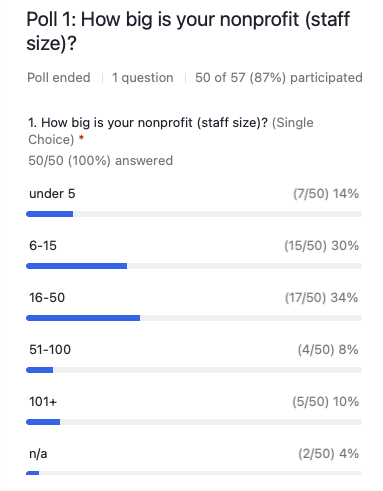
Steve Longenecker: Yeah, I can. There were 50 respondents, and seven of the respondents said they were under 5. Fifteen said their organization was 6 to 15. Another similar size group, 17 said they were 16 to 50. Then we have four respondents who are in the 51 to 100 size, and then we actually have five respondents who have more than 100 staff, and there are two people who said this wouldn’t apply to them.
Carolyn Woodard: Thank you. And thank you, everyone, for sharing that with us. That’s very helpful for us to get a feel. It’s kind of a bell curve. We have a bunch of people there in the middle, but we do have people from very small and larger nonprofits. We’ll try to make sure that we have answers for everyone as we go forward.
And so our next thing we want to do is another poll.
Poll 2: How long have you been using Google Workspace?
- We’ve always used it. So maybe your nonprofit started with Google Workspace and you’re very comfortable with it and you’re going to continue to use it.
- The second option is we migrated to Google from another platform, and we have had clients who have done that, so it’s definitely something that is happening.
- Third option is, we don’t use Google Workspace yet. So maybe you’re thinking about migrating to it or thinking of starting up a nonprofit and using it and just want to know what you’re going to be getting into.
- And then again, we have that last option, which is not applicable.
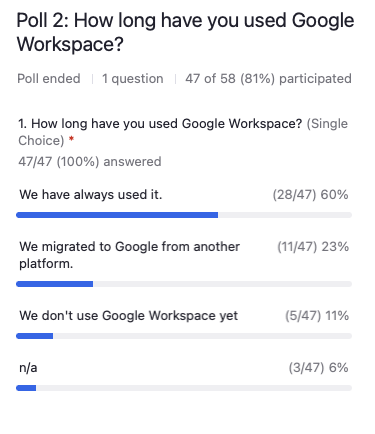
Luke Casey: We had a pretty good number of respondents again, about the same number. About 60% have always used it, that’s interesting, seeing a lot of people kind of stepping into the market that way. 23% migrated from another platform, 11% do not use it, and 6% for whom this is not applicable.
Carolyn Woodard: All right. Well, thank you again for giving us that information. And you can see, also taking a poll and sharing with the other people who are on this webinar can help you feel a little bit less alone.
So if you’re thinking about using Google Workspace or did a migration, welcome and we’re really glad to have you. And you’re not alone, basically. All right, so we are going to move on to talk a little bit about what Google Workspace is.
As I mentioned, we did a webinar on Google Workspace about a year ago where we went a lot more in depth to what it is and how it works. But as a quick refresher for this audience, we’re going to cover quickly what Google Workspace is and what tools it includes.
What Google Workspace Is and What it Includes
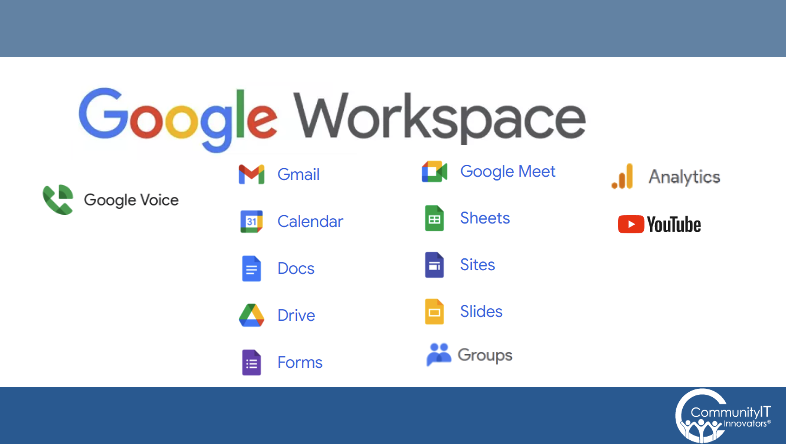
Steve Longenecker: The Google Workspace is a suite of products. It’s very much a competitor or an analog to Microsoft 365 suite of services. These are services that are running from a cloud. You access them over the Internet. So I’ll just list them real quick. We have a podcast version of this later.
Gmail, that’s obviously the email.
Google Meet, which is the platform for video and text chatting.
There’s Calendar.
Sheets, Docs and Sites basically are competitors to Excel, Word and PowerPoint. So those three applications provide spreadsheets, document editing, and presentations like this one.
Google Drive is a cloud file storage solution and a storage solution for all of your sheets and docs,
Sites is web based, like intranetty type things. If you want to make a website that you share with others, you use Sites.
Slides is the PowerPoint analog.
Forms is another, these are all web based products. Forms is a way that you can create questionnaires and pass them around to people. They fill out the forms and that data then is brought to you. So it’s a way to collect data.
Groups is an extension of email where you can create lists of email addresses and the people that are members of the list can email each other through the list. Listserv is the old fashioned name for it, but there’s a lot of granular controls that you can have on that. We’ll talk more about Groups later.
Those ten are part of Google Workspace proper.
Off to the side is Analytics which would be something that you could use with your organization’s website to collect information about who is going to your website, from where they’re coming to your website, which pages are more popular, and so on.
Google, obviously an awful lot of their main business in advertising and search is figuring out what’s on the web, so they’re really good at analyzing website traffic and they’re basically making that service available.
And then YouTube, we’re all familiar with what YouTube is, it’s a way to watch videos online but they have a nonprofit offering. Any business or organization can have a YouTube channel. But part of being a Google for Nonprofits customer is that you can get some special deals and that’s a great place to put videos that are public facing or internally facing and make them easily accessible and visible and watchable.
Luke, you were going to talk about Google Voice. Give us a little rundown on that.
Google Voice
Luke Casey: Sure. Google Voice, it’s not part of Workspace, but because Google is very much about this kind of shared environment mentality, it has a lot of integrations and flows very easily together.
A lot of people who migrate into Google Workspace start thinking about maybe we should adopt Google Voice. Google Voice is a competitor to things like RingCentral, 8×8, Microsoft Teams, any other web based phone system. A lot of people may think of it as just an extra free number on your cell phone, but there’s a lot more to it. It’s a fully fleshed out phone system. It can do phone trees and call centers and all those things that you need if you’re willing to put the effort into it.
Google Meet
You may notice we’re not doing this in Google Meet. We’re doing this in Zoom. And that highlights one of the difficulties that you may face if you’re migrating into Google, which is teaching people new tools and getting them to adapt to new technologies.
Carolyn is our presenter. She’s not particularly comfortable working out of Google Meet. So we’re working out of Zoom, because learning a new system for one presentation, while it would be thematically useful, is a difficult hurdle. So that’s something that we’ll be touching on throughout the presentation, but it illustrates the point.
Carolyn Woodard: Exactly. Thank you, Luke. I have never given a presentation in Google Meet, and I have done many in Zoom. So for this presentation to adapt to a new technology, as Luke and Steve alluded to, I did put our PowerPoint in Google Slides, and it was actually very easy. I just uploaded it to my Google Drive, and then I opened it in slides.
One thing I had to watch out for is that it does reformat some of the slides. So I went through slide by slide before this presentation and just made sure that everything looked correct and made a few adjustments. But then I was also able to break that tab off, so I was showing it as a tab in my browser, and then when I went to share my screen, I could just share that tab. So it’s incredibly useful. I’m actually going to do this in the future.
One of the rules about adopting a new technology is to do it a little at a time and make sure you’re not trying to do a whole bunch of it before you have some deadline, like a presentation or a gala or a big report to your board or something like that. Give yourself a lot of opportunity to practice before you do that. Maybe in the future I’ll do a presentation in Google Meet, but I need to practice it first.
Google Workspace Role in the Nonprofit Sector
All right, so we are also going to talk a little bit about the role of Google Workspace in the nonprofit sector. Steve, you wanted to talk about some of these just reasons.
Steve Longenecker: Sure. Carolyn mentioned the webinar we did on Google Workspace last year, and some of this stuff is a repeat because the story hasn’t changed that much. We’re getting new content coming up soon, I promise. But, yeah, it is worth reviewing what Google’s Workspace’s role in the nonprofit sector is.
Back in the day, everybody had all of their IT on premises. Really small nonprofits might have just had a couple of computers, and that was that. But if you were big enough and organized enough to have a server, you had it in your office, in a closet, or in a server room, but everything was local.
And then if you got really big you might have your servers in a data center, but it was not in the cloud. Then cloud services made their debut quite a while ago and there were two big players launching around the same time. It was in the zeitgeist for having email as a service instead of just email on your server and files as a service.
It was Google, but it wasn’t called Workspace at that time. It was a way to have Gmail for your organization and therefore for your nonprofit organization. Microsoft had something that was the precursor to Microsoft Office 365.
And in those days, CommunityIT felt like it was a flip of the coin. Our clients were coming from maybe having Microsoft Exchange on a server in their office. They were probably going to go to Microsoft’s offering because they were used to Exchange. But let’s say you were coming from what used to be called popping email, an email that came from maybe your web host. You didn’t know Exchange, you didn’t know Google. Which do we do Community IT?
And we said, you can pick, they’re both good, they’re both fine. And so we were literally having about half our clients go one direction and half our clients go in the other.
That’s maybe one of the downsides of being so platform agnostic and product agnostic and really letting our clients choose and supporting wherever they go, because we had a lot going in both directions. I would say that in all honesty, Microsoft really pushed along to improve their product. Neither product was great at first. Microsoft really invested and kept getting better and better, whereas Google languished.
And there was a period of time where we had Google, it was called G Suite at one point. G Suite customers saying, eh, this is not that great. Should we switch to Microsoft? And we’re saying, oh, that’s a big lift. It can be done, but it’s an expensive operation and there’s a cost to that.
We did a number of projects where we migrated people out of G Suite into Microsoft Exchange Online. Again, it was mostly about email in the early days. Then we shifted and we were recommending Microsoft strongly at that time. And then Google really started catching up, or at least catching up to being good enough. Meanwhile, it continued to be the case that Google kept being good at the consumer version of their Gmail.
And so if you were starting a nonprofit and you weren’t asking Community IT, you were a brand new nonprofit, it was just you, or you and one staff person and you have to have email. What are we going to do? And you look around and there’s Microsoft, it seems okay, but there’s also Google. And I know Google because I use Gmail in my personal life. So I’m going to pick Google.
So yes, right there that first one is easy to start up and administer and it sticks. And so we still have lots of clients, probably 25% to a third of our clients are Google Workspace customers.
At this point, I wouldn’t say that there’s necessarily parity between the two, but Google Workspace is definitely good enough. The big reason that people love Microsoft at the expense of Google is if they’re devoted to the Microsoft Office desktop suite, Word, Excel, PowerPoint. If you love those products, it is nice to have all the integrations that Microsoft offers.
But a lot of young nonprofits, especially their staff, are coming out of the schools today, like my son, he’s 19 years old, he is in college. He has access to Word and to Google Docs, both because he’s got that through his college. They’re both free. He can do either. He never uses Word. It’s ridiculous to him that he would want to launch that software. He just does everything in Google Docs, including writing the papers that are due at the end of his courses.
Nonprofits, the new ones coming out are saying, we don’t need this (Microsoft). Let’s just keep it light, keep it easy, and we’re going to stick with Google. Like Microsoft, it has great nonprofit pricing. We mentioned the familiarity from schools and personal use and the age and size of the organization influences the platform choice.
One of the other things that can affect whether Google Workspace is a really good fit for you versus Microsoft is what your external stakeholders or partners are using. So I was just talking to a client about where they wanted to store their files in the cloud and they were saying, yeah, we work a lot with the DC government. And everybody in the DC government is in Microsoft 365.
Well, if everyone you’re interacting with is in Microsoft 365, it sure is helpful for you to be in Microsoft 365. But the converse is true as well. And there are certainly plenty of nonprofits, particularly ones that are touching on the education sector. Either they are a nonprofit school themselves or they’re a nonprofit devoted to educational issues. And they’re interacting with schools and teachers a lot. Then the fact that Google has been so dominant in the education space makes it very compelling to be in Google. It’s also just preference and what people like, and that’s very useful to understand as well.
Once you’ve used Google for a long time, just like once you’ve used Microsoft for a long time, you get these workflows, you get habits and everything, and you find ways to make it work well for you. Changing, if it’s not necessary, doesn’t seem like it’s a good idea.
Carolyn Woodard: That’s something we tell clients a lot, if you’re already in the stream, keep rowing; keep going in the direction that you’re going. It can be very painful to change. The advantage to changing has to outweigh the pain, basically.
Steve Longenecker: Yeah. And just to reiterate what I said about how maybe five years ago, it did feel like Google had really not been investing at all. And it did feel like maybe we needed to unhitch our wagon from this horse and switch to something else. We do not advise that now. For our customers that are in Google, we really advise them that unless you have a super compelling reason, the services are very comparable in terms of what organizations generally need.
Is Google Workspace Professional?
Carolyn Woodard: We do have some clients and some others in our network and our community who might be a little skeptical of Google Workspace. If you use personal Gmail, you wonder if it’s going to look sophisticated and serious using Google Workspace for your nonprofit. So it’s interesting to know that we have several large organizations on this webinar with us today. So when you’re using personal Google, you’re familiar with Gmail, search, YouTube and Voice, as Luke was mentioning earlier.
Just be assured that when you’re in Workspace Gmail, you’re actually using your domain. So it looks perfectly professional and sophisticated and grown up, basically.
As you said, Steve, the personal Google was consumer focused and started as search. But when you use professional Google Workspace, the search just makes it very effective and efficient. So that’s still a build around. I can find that file that I need. I can find that email that I sent two months ago. Personal Google as well makes its profits from ads and data and not from selling to your tech admin or your IT guy.
So I think, Steve, you were alluding to that a little bit earlier, that over the years, the Microsoft platform was built to be sold to the IT person at your organization. And so they would get excited and enthusiastic about it and often be the only one who could administer it. And so then the rest of the organization had to kind of come along as well.
Google really has flipped that switch a lot. You start off as being able to just implement Google yourself, a lot of their free tools, in fact. And then there’s a different problem as you grow, you have to make sure that the platform is going to grow with you and be able to do all the things that you need as you grow from a one or two person organization to 15, 30, 100 person organization.
Luke, when we were preparing for this webinar, you mentioned a very large professional use case near you, and I wonder if you could talk about this.
Luke Casey: Sure. I’m from Indiana. IU and IU Health leverage Google Workspace pretty heavily. And part of that is because of the great pricing and availability that are in place for educational purposes. But also it’s very generational. If you look at the workforce that’s coming up and the workforce that’s joining your organizations now, they’re very used to working with cloud based systems.
They’re in high school, they’re in middle school, they’re working in Google Workspaces. And you’re starting to see a lot of translation of that into large scale organizations who may say originally “Oh, this is this weird little thing on the side. This is this new-fangled technology, it’s not professional, it’s not clean.” But you have an entire generation that’s coming in, this is what they know how to work out of. This is what they’re comfortable in. And you’re seeing organizations like Indiana University IU Health pivot towards that because it’s easy on boarding for them. They don’t have to train, the licensing costs are the same, and it’s very scalable.
Carolyn Woodard: I thought that was just so really interesting to hear that from you, Luke, when we were preparing for this. So it’s not only possible; these large institutions found it advantageous to use Google Workspace for their operations.
We wanted to talk a little bit about changes since the last Google Webinar, and we want to make sure that we have a little time after the second half of the presentation as well, to talk about some of the headaches that you might encounter.
Google Voice
I know, Luke, that you had talked a little bit earlier about Google Voice. So would you talk a little bit more about that?
Luke Casey: Google Voice is a strong entrance in the VoIP scene at this point. It’s very easy to set up and administer. Most people as far as their first blush is generally just getting the app on their phone if you need another phone number for spam calls or things like that, where you don’t want to give the pizza place your actual phone number. But that’s where it started and it has really grown from there.
It is now a full-fledged phone system. You can do everything from call queues, ring queues, really elaborate phone trees. It’ll work just like any other VoIP system out there. And it integrates really well with Google Workspace. Obviously, Google is a big fan of their whole shared infrastructure, so bringing it into your is a very quick set up.
Google Drive Storage
Steve Longenecker: I’ll jump into talking about the storage rules that have changed since 2022. And this was interesting for me because I hadn’t really looked at this for six to eight weeks until this webinar, and it’s like, oh my gosh, the rules have changed again. So it’s not hot off the press if you’re following the Google blogs. This probably changed in June, but I hadn’t noticed it until very recently, like yesterday.
Answering a question that one of our attendees submitted in the registration process, Google Workspace for Nonprofits is a tier in the Google Workspace universe that’s free. So if you’re using Google Workspace for Nonprofits, you’re not paying anything. And then if you want to use Google for Business as a nonprofit, you get it for like 25% of the full cost that regular businesses would be charged.
And there’s Google for Business Plus. Basically, the rule at Google is you give nonprofits a discount of 75%. They pay 25% of what the regular customers are paying. So it’s only $3 a month for the Google for Business Plan. The Google for Business plan gives basically 1 terabyte of storage to each person that you have. So if you have ten users in your organization, $30 a month. $3 per month at the nonprofit price for this tier. If you have ten users, they each get a terabyte. So you get ten terabytes that are combined and aggregated. So if one person uses two terabytes, which is a lot of use, maybe some media person who’s storing tons and tons of video uses up a terabyte. Most of us are more like one 10th of that. So it’s a lot. But if one person does use two terabytes, if two other people are only using half a terabyte each, the three of them together are still hitting the average.
It felt like Google was trying to push all of its nonprofits off of this free tier and into this business tier. The price is excellent. We strongly recommended it to our clients because the old storage for the nonprofit sector was that each user got 30 gigabytes which is 1.3% of the 1 terabyte that the business gets. It was a very small amount. And it was very common for a user who’d been around to fill up their mailbox with attachments being sent over time. This doesn’t happen in a year. But if you’ve been around for ten years, you might be getting close to this 30 gigabyte limit.
Long story short, since June, the nonprofit tier now gives each organization, 100 terabytes of shared storage. You can live in that free tier happily without worrying about storage as of June, which is fabulous.
It doesn’t mean that there aren’t other reasons potentially to move up to the business level, but the big reason that we always noted was the storage limitation of the free nonprofit tier. That has now changed.
Carolyn Woodard: I just want to make sure that we hit on these points. I think there were some improvements in accessibility options as well.
Accessibility
Luke Casey: Indeed, they’ve made some pretty recent changes. They’re adding in new paired presenter modes, which allows for things like automatic AI driven sign language interpretation. They’ve added Braille readers. They’ve really improved their voice to text and their text to voice functionalities, both within Google Meets and within Docs.
A lot of it is being test driven in the education sector. They’re putting a lot of test apps and test products out into their Chromebooks, which are oftentimes supplied to school systems. And they’re doing a lot with developmental learners and people with various different learning experiences and using that to drive these platforms. And then it’s coming back up into the Google Workspace, and that’s where you’re seeing things like these automated sign language interpreters and things like that which are pretty awesome to see. It really helps expand the reach and expand accessibility for a very visual medium, which can leave out a sector of the workplace.
Carolyn Woodard: That’s amazing. That is really cool to hear. Before we go on to the next bullet point, I have a quick question from Q&A on storage.
If you are a current Google Workspace user, when does that new storage take effect that you were talking about? Does it just happen? Do you have to do something?
Steve Longenecker: I think it just happens. But I’m not basing that on experience. I learned about this yesterday. I did check one of my clients that is on that tier, and it looks to me like they’re in the clear now. But I haven’t done a lot of testing with it and I haven’t had a chance to. So stay tuned on that one.
Carolyn Woodard: Stay tuned.
Everyone, I forgot to mention this, we will have a transcript. It usually takes a week or so for me to get the transcript posted to our site.
We got a lot of questions at registration, so we know we won’t be able to answer all of those questions. What we’re planning to do is tackle all of those questions in the transcript. We will do the research and make sure that is all in the transcript as well, what you need to do as a user (to get the free storage).
And then this last bullet point, Google Meet: the calendar has been improved. Also of course, AI tools; who wanted to tackle that?
Meet, Calendar, AI
Steve Longenecker: I can take it real quick. I should mention about the accessibility options. Microsoft’s doing that too. All the players are using big data, AI, and all that to get better and better at this. I would say that Google is probably leading the pack. This is really their strength.
Google Meet is now running in 1080p instead of the old 720 (resolution). Calendaring is a little bit better, more integrated. If you’re sending calendar invitations to people who are using Exchange Online and Outlook, the integration is a little bit better.
Just in general, I think the message on this last bullet point is that they’re constantly improving all of the products incrementally, little by little. Each week they send out a big announcement of all the things that have changed. It can make your eyes blur after a while, but know that the days of Google ignoring Workspace, those are over. They are working on making this product better every week.
Poll 3: How are you using Google?
Carolyn Woodard: Now, we’re going to get to our third poll.
How are you using Google currently?
- My nonprofit is all Google all the time. I feel confident we are leveraging it well. And this webinar is for me to pick up a few more tips.
- We use Google well, but we’re really only using the basics. We’re interested in learning about new features.
- We’re using Google Workspace, but I’m not sure we’re doing it well. We need to learn a lot about a lot.
- We don’t use Google Workspace yet. We’re not sure what we need to know. We don’t know what we don’t know.
- And the fifth option is not really applicable.
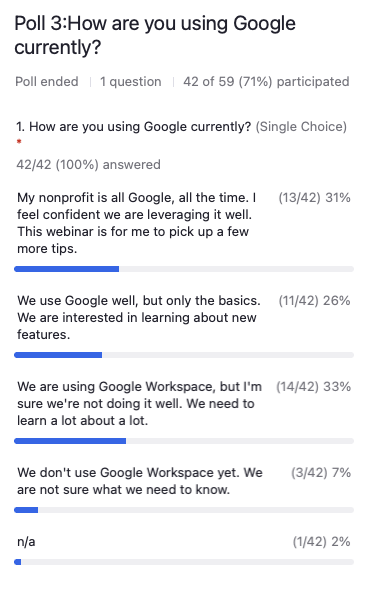
Steve Longenecker: Sure. This is a breakdown that’s almost one third, one third, one third. So 31% say that they’re using Google all the time and they’re pretty confident about it, 26% are using Google well. They like what they’re doing, but it’s just the basics and they’d like to figure out how to use parts of Google better. And then there’s a third, 33% that are using Google Workspace but are maybe not sure that they’re doing it properly or concerned they’re not doing it properly. There’s 7% that are saying that they don’t use Google Workspace yet and there is one person who says it’s not applicable.
Carolyn Woodard: Yeah. So it is hard to know what you don’t know. But we’re very happy that you’re here. And hopefully use this and some of our other resources that we have on our site around Google Workspace. Of course, you can always Google it to find out more about it.
Ways to Avoid Headaches with Google Workspace as You Grow!
All right, so we’re going to move on to talk about some of the headaches and ways to avoid headaches as we grow.
The first question I’ll throw out there is,
Should I discourage use of Outlook?
We talked a little bit earlier about managing a hybrid environment with some people on Google Workspace, some people on Outlook. What would you respond?
Steve Longenecker: I would discourage it. They’ve made the integration with Outlook better and better, but you’re just missing the opportunity if you’re using Outlook.
If you have particularly an executive who insists on using Outlook, what are you going to do? It does work better than it ever did. In the old days, it could be a real headache, as in a never ending headache. But in general, I would just say, hey, look, you’re using Google. Use the browser; that’s what it’s designed for. That’s where you get the better search. So, yes, do discourage the use of Outlook.
Carolyn Woodard: I would agree. I think we talked in the previous webinar about some people, you’re going to need to use Excel for certain things because Sheets just doesn’t do what Excel does. But there, if you’re using a tool, then you have a good integration with the rest of the Google suite. I think that integration is getting better and better. So with very small exceptions, definitely for Outlook. As much as you can get your organization committed to a platform, everyone using it makes it a lot easier for everyone.
Steve Longenecker: Yes, we have customers who love Outlook, they might have come from a different organization. They’ve moved to a new one, the new one’s using Gmail. They don’t like Gmail. So they want to actually turn on Outlook, that email client that’s designed to work with Microsoft Exchange, and they want to use it with Gmail. It can be done, but it’s just not a good idea.
Carolyn Woodard: The next question is,
What are Google Shared Drives and how do I use them?
Steve Longenecker: It used to be that everybody had just Google Drive, and that was all there was. And they would store their Google Docs and their Word documents in their Google Drive. It could be spreadsheets as well. And then they would have folders in there, and they might share either an individual document or an individual spreadsheet or a folder with other people.
And the way you would create collaboration within an organization is that maybe the head of finance would create a folder, and then they share it with the rest of their finance team, and everybody would work out of that folder.
That is not what Google would recommend you do now. They would recommend that you switch to Google Shared Drives, which are different animals. Those are created not as part of my Google Drive, but rather they are the organization’s shared drive.
So if I’m the finance person, I can create a finance shared drive, but it’s not in my Google Drive. It’s not owned by me. It’s owned by the organization. And anybody that’s a member of that shared drive can put their files into it. That is the new way to recommend.
There are some blog posts on the Community IT website. Go to the blog and look in Resources and do a search for Google Shared Drives, you’ll get a bunch of blog posts on them.
The biggest thing is the ownership. If you put something into a Google Shared Drive, it is owned by that shared drive, and therefore it is owned by the organization. If you share a folder from your drive, not from a shared drive, with me and I’m not in your organization, and I put some files into it, those files are still owned by me, even though I put them into your folder. And that ownership can have long-term repercussions.
And so it’s an important thing. How do we move forward? Create some empty shared drives and start using those to try to use those more in the future.
Carolyn Woodard: I think it speaks to governance around using One Drive, My Drive, SharePoint, Shared Drives. We did a different webinar on file migration, and in that webinar, we talked a little bit about governance and getting everybody on the same page when they’re using those resources.
The next question was,
Do I offboard users? And why is that important in Google Workspace?
Luke Casey: Sure thing. Off boarding users is particularly important in Google because all of your pricing is user based. So if you have 20 or 30 former employees who you have their data you want to keep, a lot of people will just leave that in place and keep paying for those user licenses. There are much better ways to do it.
There’s ways to archive that data, to put it in a shared format, to turn them into an equivalent to a shared mailbox, and to put their data into a drive.
But really it’s a security risk because you’re leaving an unmonitored mailbox that someone could get the credentials to and log in and get your data. The other is, you’re paying money for something that you’re not using. And both of those are things we like to discourage.
Carolyn Woodard: Exactly. And around governance, people who have accounts and logins should be people who work for your organization. And you need to keep an inventory of that. Google doesn’t make you have to do that, but if you get in that habit early, it will help you later as you go on.
And then the last question on this slide,
What are third party backups and what is third party mail filtering? And how are those both important for Google Workspace?
Luke Casey: Sure. You might have a service that backs up your hard drive data. This is a service that would back up the data in your Google drives. This is particularly important for any kind of data corruption or account hijacking, accidental deletions, whatever you might have, whether it’s a hostile act or an accidental event, it’s always good to back up your data.
There’s the old saying, two is one, one is none. If all of your data lives in one place, and that place has a problem, such as Google has a massive cyber security event, a server farm gets hit by a tornado, and it’s not accessible for a couple of days. You want to have that data backed up somewhere else.
If it’s something like you have a ransomware event and you just need to write off a whole document, boom, you’ve got a backup. You can take care of yourself.
And then as far as third party mail filtering, I don’t know how many of you are bakers, but it’s a little like sifting your flour. The product itself is still going to get to you, but you’re going to clear it out of all those clumps. You’re going to take care of a lot of the things that might otherwise get through Google’s Web filtering, because Google’s end goal is to get engagement and get you to use their product. And if their filters are too stringent and you’re not getting any email, you’re not going to use their product to communicate with the outside world. So they have to hit that balance between ease of use and filtering out suspicious or malicious activity. A third party filter is someone who comes in purely with the objective of filtering out that bad activity. And generally having the two on top of each other leads to a much more secure environment.
Carolyn Woodard: And that is something that will become more and more important. The more users you have, the more complex your office organization is. Something that you might not have to be doing when you’re a two, three, four person organization, but as you grow, you’re going to want to have more of those protections in place.
More Ways to Avoid Headaches.
Governance Documents
We talked a little bit about governance earlier, but what are governance best practices and what policies do I need? Actually I put this question in here, but this could be an entire webinar on its own. So can you give us just maybe a couple of documents that you really need to have that maybe you don’t know that you need to have for Google Workspace because it’s so easy to set up?
Steve Longenecker: There should be general policies that apply to all of IT, that don’t necessarily apply to Google. But Google is part of it, right?
Have an Acceptable Use Policy.
I think Data Retention Policies have a lot of impact on how you use Google. How long do you keep data around? When do you get rid of data? I think data is often viewed only as an asset and never as a liability, but in fact, it’s both. And there are times that you probably want to get rid of data. Google has tools that can help you implement those policies.
For example, we have a client that recently asked us to automatically delete emails after 90 days. They just wanted those emails to be gone. You can technically implement that in Google Workspace, but you need the policy first. That’s the decision that you need to make as an organization. Why are we doing this? Why don’t we want to have emails that are older than 90 days around? Those are decided by human beings and then the implementation is by the IT folks, once the policy is decided.
Shared Drive Use Documentation and Google Groups Use Documentation
We sometimes discuss with our clients, do you want to have policies and governance around the creation of these shared drives that we mentioned, or Google Groups that we’re about to talk about? Google allows anyone to create those in your workspace. So that can lead to a lot of sprawl. You might have tons and tons of shared drives if everyone can create them whenever they want to. So you might want to have some governance to limit that and say, there needs to be a process before a new shared drive gets created.
Super Admin Governance
Another one that we see with immature Google Workspace implementations is too many super admins. That’s a very powerful role and not everyone should have that power, even if they’re trusted people. So there’s ways to limit that. Google has lots of opportunities to give granular administrative control, not the super admin, which is everyone, everything power.
Some policies you technically implement and some of them aren’t even technical implementations. They’re just decisions that you’ve made as an organization and that you ask everyone to adhere to and it becomes like a performance. You’re expected to dress in a certain way. It’s not that if you try to enter the building with the wrong dress code, some automatic system comes down and throws you into a vat of oil. That’s not what happens. It’s just that there’s a policy and you follow it and the same thing can apply to IT systems.
Carolyn Woodard: And if you’re struggling with governance and policy creation, we are planning to do a webinar on that early next year. So stay tuned for that as well.
What are Google Groups and what are the headaches with that?
Luke Casey: Google Groups are their analog to a shared mailbox. They’re a way for a communal group of people to work out of one mailbox that comes in. Everyone has access to it, everyone can send from it. But there’s also a built in section adjacent to it that’s much more collaborative. There are communal chat spaces. It’s almost like a meeting point between a Slack channel and a shared mailbox. It’s an interesting workspace. It works well. Some people have difficulties adopting it in the very beginning just because it’s very different from what they’re used to. But I think once they’re used to working in it, it’s a great space.
Steve Longenecker: If you’re new to Google, don’t have info@ as a user in Google because that means that for it to be secure, you need to have multifactor authentication. And that means it’s hard to share. Make info@ be a Google Group. And then allow the two or three or four or ten people that are responsible for monitoring that address be members of that group.
You can have the members be able to read all the messages and send from it. You can have only the managers be able to do certain things. You can have people that you can’t send to it unless you’re a member. There’s all these different controls. Google Groups are very powerful, and it’s something that you should be exploring.
Carolyn Woodard:
Device management in Google Workspace?
Steve Longenecker: Device management is just mentioned here because it’s another thing that you can add to your Google repertoire as a Google administrator. It is definitely next level and complicated and not even really fully available at this nonprofit tier.
Even at the business tier, some of the things that we’re talking about would be more at Business Plus, which I think is $6 per month with the nonprofit discount. But for example, what you might do is say that you can’t sync your Google Drive unless you’re on Windows, you could also use Chromebooks and everything else, but Windows is the most common.
You can do it with Macs as well and iOS, iPads, and phones. But let’s just say you’ve got to be enrolled in our device management system in order to sync. You can access the stuff from anywhere, but if you want to sync it so that it’s downloaded onto the computer, you need to be enrolled in our system. That allows us, as the administrators, to make sure that you’re compliant. Maybe we want our enrolled devices to be encrypted, so if the laptop gets lost, we don’t have to report it as a data breach. That kind of a thing.
So that’s the light, quick version of what device management is. It’s next level stuff that you can do. I don’t think it’s necessarily something that you need to worry about at the initial stage of rolling out Google Workspace, but it’s something that you might want to keep in mind as something that you could do at the next level.
Carolyn Woodard:
What is 2SV?
I think you had said that’s the equivalent of multifactor authentication. But in the Google environment.
Luke Casey: If you’re going to set up nothing else, set up 2SV. You want to have multifactor authentication. You want to have two-step verification in place because otherwise, it’s like leaving your door unlocked. If you’re going to do nothing else, please set up two factor authentication.
Carolyn Woodard: Exactly. And it’s really easy in Google. Google has an authenticator that you can very easily do. What about
Admin Center Reporting
This also seems a little bit more sophisticated.
Steve Longenecker: Next level stuff. But you can go into the Admin Center and get all sorts of reports on usage, concerns about compliance or about sloppy behaviors. But it can be really great seeing who’s been sharing what. Google is careful about protecting the privacy of your users, but you can get a lot of information from the reports that are canned and available in the Admin Center.
Carolyn Woodard: And we will share a link to that as well, which has some more information.
Steve and Luke, if you’re able to stay on, we did have a couple of questions come in.
Where does one find support for Google as a nonprofit?
I know, of course, you can come to us. Community IT has a practice to be able to support Google Workspace, and we have our experts here with us today. But one person in the Q&A was saying that their current provider pretty much just refuses to help them administer Google Workspace.
Or if you’re having trouble finding an MSP that can help you as you grow with Google Workspace, do you guys have any advice?
Steve Longenecker: I would say that I feel their pain. I think that Google is much less commonly supported by MSPs than the Microsoft Stack is. And there are efficiency reasons that MSPs would want to stay in one lane or the other.
Community IT is not unique, but it’s not common that they do what we do of being willing and able to support both. And that’s very helpful for organizations that are needing to straddle, which does happen.
Luke Casey: There is a way to get some help directly from Google through the Admin portal. There is a support function, but that’s really for things like large scale account-wide issues. If you’re having mass login difficulties or there’s a plug-in that is not working, that kind of thing.
For people who are trying to get IT troubleshooting support with, I can’t get this file to work, or there’s an issue with our phone system, that kind of thing, you really do want to look for an IT provider that’s willing to work in Google Workspace. And as Steve pointed out, a lot of people are not system agnostic. They like to do one thing to do that thing well, and that is a commendable behavior. But unfortunately, if it’s something that you’re going to leverage as a large part of your day-to-day, as a large part of your business platform, I would recommend looking for an IT provider who can match that need.
Carolyn Woodard: Yeah, so you can Google it. Yeah, it’s a smaller percentage of MSPs.
Steve Longenecker: I will say that one of the advantages of being in the Google platform, if you’re someone who’s trying to do this on your own without a lot of professional support, is that Google does a very good job of documenting their systems. And they also make that documentation easier for the nonprofessional to grasp and follow.
Sometimes, I will ask my question and then I will add in my Google search the word at the end site colon, and then Google.com, which restricts the links to just Google answers. And that’s often effective because Google answers on things usually are nice and simple and straightforward.
Dropbox
Carolyn Woodard: We have a question on using Dropbox instead of Google Drive, or using Dropbox as an archive and using Google for your more active work.
And some other people were asking about integrating Google with other systems. So do you have advice on using Dropbox for Nonprofits?
Steve Longenecker: We used to recommend it when we felt like the Google Drive product was not very good. Our Gmail customers who were looking for cloud document storage, we often directed them to Dropbox. And so we have clients that are in that boat who are using Google Workspace for Gmail, but are using Dropbox for files. I think it’s a great combination. I don’t know that I would change it. Dropbox is a good platform. It doesn’t do the co-authoring as well as Google Docs, so that’s a limitation. But yeah, I don’t think it’s a bad thing.
Could you switch everything to Drive and save a little bit of money? Yeah, I’m not sure whether it would be worth it. You probably have a lot of documents shared already to your external stakeholders through Dropbox. So unless it’s a pain point, I would probably keep paying what is probably not that much money because you get a discount as a nonprofit from Dropbox as well.
Carolyn Woodard: That’s another thing that we talked earlier about in governance. If you’re using Dropbox for some tasks, just make sure that you have governance around that, that you described when and how they use it and make sure new employees are trained on it.
Luke Casey: The thing you want to be concerned about and keep an eye on is data drift or data bloat. If you have Google Drive in place and that is what you’re using for your file storage, I don’t recommend also using Dropbox as file storage because you have two people that are using two different systems, your data is going to be different places, not going to be unified and cohesive. If you’re using one, great, if you’re using the other, great. They’re both great platforms, but don’t try to use both at the same time or use Dropbox as a backup because it’s a communal working space. It’s not designed for that.
Steve Longenecker: Unless you have good governance. We use Dropbox for everything except for this one program where we’re interacting with stakeholders who are using Google Drive. And then you’ve got clear, bright lines, everyone follows them and that can work. But your point is well taken, Luke, for sure.
Carolyn Woodard: As with everything we’ve been talking about today, if you’re intentional about it and you understand it, you can describe it and have it in a governance document and do training on it. That’s another thing with people coming into your organization that we didn’t really touch on today, making sure that not just people coming into your organization, but clearly people who have been working there for a while, making sure that everyone has training on how you expect them to use Google tools, Google Drive, Shared Drives, Groups.
It’s very important to not just leave it up to chance, which I think it’s so easy to use and get started that it can kind of lull you into this sense that you don’t need a lot of governance around it. But just like any organization, people coming in need to know how you expect them to use the tool.
Can you use encryption with Google? Is it safe to store data? Is it safe to use forms?
I would probably guess that, as with everything, you can use any tool in an insecure way. So do you guys have some suggestions on making sure you’re being as secure as possible?
Luke Casey: If you’re concerned about data going places where it shouldn’t, you can really lock down those drives. Be very specific about who can share, who they can share with. Sharing should have timelines built into it where the links expire after a certain period of time.
Oftentimes I see people who will have one Google Drive that is for sharing with partners, so all their data lives in their existing file structure. They’ll set up another one just for external sharing. It’s managed by very few people who keep regular maintenance on looking at who’s accessing these files. Is that what’s supposed to be happening? And again, with everything we’ve said, if you’re intentional about it, if you have good policies in place, you can do a lot of really great things.
And don’t be hesitant to reach out to someone, whether it’s a consultant or your IT provider, whoever it may be, to say, this is our design use case, this is what we want to do with this. How can we be sure we’re doing it safely?
Steve Longenecker: While you said that you can use any tool insecurely, which is absolutely true, I would say that if you use Google tools appropriately, they are secure. It is a platform that is used by multinational corporations. Luke mentioned Indiana University Health Systems, these are big corporations. They have HIPAA rules. You should not think, oh, that the platform is inherently insecure, it is not. And there’s encryption at all levels.
Multiple Google Logins
Carolyn Woodard: I have multiple Google email addresses and multiple logins because, of course, they’re free to create.
And so sometimes you’ll be logged into one address and it’ll ask you to log into the other one. We have a question from someone else with this problem.
Someone will share a document with you, but you’re logged into a different address, so you can’t open it. So do you guys have any suggestions on managing email bloat?
Steve Longenecker: Well, I would encourage the person who asked that question to try to reduce the number of identities that they have. That is maybe not as easily done as I say it, but that would probably help. Google provides a number of different ways to change your identity within a browser session. Browsers have ways to maintain different profiles, and I would probably encourage this person to look into that second direction.
Let’s say, we are using Chrome, which is probably the browser that we would recommend you use if you’re in Google Workspace. Chrome has what are called profiles for each of your different Google identities and actually have different little pictures associated with each one. You want the pictures to match you and not a limited set of pictures that Google provides, there’s a little hack that you can Google to find out how to do. Use different profiles, and then that way you’re not switching your identities within a browser session as much. I think that might help.
Luke Casey: I would agree with that. My first thought was also browser profiles.
This also applies to people who work in multiple Microsoft 365 environments. If you’re doing that, the Edge browser has a really great profile system.
Chrome and Firefox work really well with profiles for Google Accounts. I think it’s by far the easiest way to kind of silo yourself.
If I need to be Luke Casey, the individual person working on his personal stuff. I’m going to click here, and now I’m in that environment. Oh, I need to be Luke Casey for Community IT. Let me click here. I’m back in that environment. It’s a very easy switch, and it helps silo your data, but also those parts of your life that you don’t want to intersect too much.
Carolyn Woodard: I love the idea, too, of making a visual cue so when you have your little profile, you can see which one you’re in.
Next month, we have this really amazing webinar I’m very excited about. We’re going to have our CEO, Johan Hammerstrom talking with an expert in Artificial Intelligence and Ethics, particularly for nonprofits. Her name is Sarah Di Troia and she is an academic with an MBA working in the field of nonprofits and specifically around Artificial Intelligence. The way we’re using it as workers, how it’s going to impact us people who work at nonprofits, but also how nonprofits are positioned to be able to see the impacts that AI tools are going to have on the communities that we work in and the people that we work with.
Learning Objectives
I want to quickly hit back on the learning objectives, which I think we hit pretty well.
We wanted to review the role of Google workspace in the nonprofit sector, learn about some of the changes to Google over the last year, and I’m sure we’ll be back with a reprise of this to continue to look at the changes as it continues to evolve. And then we spent a little time talking about common headaches with Google implementation, particularly as you grow and become more complex in your IT needs.
So thank you both so much for that information and thank you everyone, for your questions today. If you happen to be watching on YouTube today, we encourage you to subscribe to our YouTube channel so you’ll get updates every time we post a new webinar.
And, of course, we invite you to register for a webinar on our website. You can join us in real time. You can ask your questions at registration and also suggest topics for future webinars that you’d like to hear about.
Thank you all for coming. Thank you, Luke and Steve, for giving us these great answers.
Additional Q&A
We received many questions at registration that we weren’t able to answer in an hour.
What are some best practices for using to Shared Drives? And any tips for moving from shared folders to Shared Drives?
Best Practices:
- Create a dedicated drive for each team or organizational unit in your company. Try to limit cross pollination and sharing and keep things well organized.
- Use security groups to manage membership, don’t add people ad hoc. This makes management for On and Off boarding employees much easier.
- Keep to a consistent naming convention and layout between Drives.
Tip for Moving:
- Take this as an opportunity to review and cleanup your layout. Are there more clean and logical ways to classify your data? Does anyone have access to something they should not?
- Simple structures are strong structures. Don’t get too convoluted with it.
How to use the calendar?
- Leverage your daily Agenda, it’s a really useful tool. You can receive a daily email with your full days agenda laid out to review. Access it and tune your settings in the Settings menu on the calendar.
- Set your working hours, prevent other people from booking meetings when you’re not going to be available.
- Use the Tasks feature to help keep you on track and focused.
How to document security and management with a remote workforce; preventing local storage of confidential information?
- Local File Sync can be disable in the admin portal by turning on “Do Not allow Backup and Sync in your Organization”.
- Strong Acceptable Use Policies and employee training are also extremely helpful.
- Keep your sensitive information in a dedicated Drive with limited access controlled by security group.
I want to learn about security setups for Drive and Workspace in general. What security controls are available to the administrator?
- Google has a robust security Dashboard available to the administrator in your account.
https://workspace.google.com/products/admin/security-center/
Is anyone using Google’s client side email encryption? What email encryption service are folks using?
- Several of our clients leverage Googles internal encryption offering with good results.
Is it safe to store information on the platform, use forms for surveys etc.?
- Yes, Google Drive is a reliable and safe platform. Any platform can be used insecurely, for example if you share a password in a document on Drive. But the platform itself is a reliable and safe platform, and you can train staff to use it securely by following basic safety rules.
What are the security issues from a law center perspective?
- You’ll want to be extra careful with how you are handling client and confidential data. We recommend locking down all storage of that kind of data to a specific Drive, and limiting access to that drive by Security Group given only to people who have received proper training on using Drive.
Google for non-profits vs google workspace – overlap? Compatible? Differences?
- Think of it more of a continuation that a difference. Workspace offers more tools, more storage, and a more fleshed out business environment, but they are built on the same backbone.
Integrating with other apps/websites such as Mailchimp?
- Easily done. Google integrates with lots of third parties including Mailchimp. Much like MS365 they are a dominant player in the market and lots of third party applications have put time and energy into making sure they can integrate smoothly.
How do you transfer from a “free trial” to a charity account (via a briefly paid account?)
- Follow through these steps: https://support.google.com/nonprofits/answer/3367223?hl=en
What should I do if I think that I accidentally became an administrator for my team (simply by being the first to make an acct)?
- Work with your internal admin to transfer those rights over to a dedicated Admin account. Personal accounts should not have admin rights for security reasons.
How might Mac iOS users experience the Google Workspace differently from Windows users?
- Honestly the experience is very similar as it’s an overwhelmingly online experience.
- When using local file sync the Mac and Windows file structures are different, but the end experience is not dissimilar.
How to setup email for volunteer directors and how they can link it to their existing gmail accounts?
- I do not recommend linking your company e-mails to anyone’s personal g-mail account. If they have work to do in your environment, set them up in your environment.
How to migrate staff accounts from ‘personal’ gmail accounts using their work email to workspace accounts using their work email?
- There are some third party migration tools to achieve this like Bittitan or CloudM, but this is not supported natively in Google Workspace.
I am wondering if there have been any changes in the past couple years about how Google Groups access Shared Email Inboxes?
- Google has significantly improved their Collaborative Mailbox experience, if you haven’t tried it in the last few years, we recommend taking another look.
Is there a way to create a universal dashboard for staff to see upon signing into our Google Workspace?
- Yes, Google refers to it as their User Start Page. Instructions can be found here: https://support.google.com/a/answer/184005?hl=en
LIVE Q&A From the webinar:
This may be outside the scope of the webinar, but what were the changes with Google Analytics, and was it a problem that we didn’t make changes when the roll out of Google Analytics 4 came out? It seemed to be about Google Ads which we didn’t use. And, what changed exactly with this function?
Answered by Carolyn: We’re not going to have time to get into Google Analytics and Google Ads in this hour. Hoping to do a future webinar on Google Analytics and Ads, as many nonprofits have questions, but this is a little outside our expertise so we’ll have to find a guest speaker. Stay tuned!
Does Google integrate well with other Microsoft applications like Dyamics 365 or MS Planner in any ways that the average user may not be aware of? Thanks very much.
Answered by Luke: Yes and no. Google has an integrator for Dynamics 365 that works very well. MS Planner does not, but Google does have Google Tasks which works as an equivalent.
If we are current Google Workspace users, when can we expect for pooled storage to take effect? We haven’t received any communications on it yet but are eager for the change.
Answered live by Steve – update coming soon.
We use some Google Workspace for some things (some staff love it for shared sheets) but our IT provider has told us that he won’t trouble shoot Google applications, ideas?
Answered by Luke: There are options to get help directly from Google within the admin console, but that is mainly for larger scale account wide issues, not specific troubleshooting work. If Google Workspace is going to be a large part of your work platform I would recommend looking for an IT provider who is willing and able to suppor the systems you are leveraging.
We don’t pay for Googe Workspace. Is that likely to continue?
Answered by Luke: I think so. I believe both Microsoft and Google provide a basic tier of service for free.
