Transcript below!
View Video
Listen to Podcast
Like podcasts? Find our full archive here or anywhere you listen to podcasts: search Community IT Innovators Nonprofit Technology Topics on Apple, Google, Stitcher, Pandora, and more. Or ask your smart speaker.
Google Workspace for Nonprofits
Join Steve Longenecker, Director of IT Consulting, and Carolyn Woodard for a discussion of all things Google Workspace for nonprofits.
- Do you use Google Workspace? It is rapidly becoming a very common IT platform for nonprofits and a viable alternative to Microsoft Office365.
- Maybe you are considering switching to Google Workspace?
- Or perhaps you have some staff, clients, or volunteers who prefer Google Workspace, and you are trying to figure out how to manage and fully support a hybrid IT environment at the enterprise level?
Steve Longenecker has been supporting Google Workspace at nonprofits for years and answers your questions in this “Ask the Expert” webinar. Steve discusses Google Workspace and how it compares to Microsoft 365 in the big picture. He also discusses managing Shared Drives with Google Drive (with some technical detail on migrating to Shared Drives) as a specific example of how differing Google and Microsoft design principles impacts their service offerings. We have lots of tips for you on Google Workspace for nonprofits that you can put in place immediately and improve your productivity. Join us and learn the latest!
Google Workspace is a very popular program and is evolving quickly with new updates and features. Steve and Luke present a webinar covering these updates here.
Presenters:

As Director of IT Consulting, Steve Longenecker divides his time at Community IT primarily between managing the company’s Projects Team and consulting with clients on IT planning. Steve’s appreciation for working at Community IT Innovators is rooted in respect for the company’s dream and vision, and for the excellent colleagues that that dream and vision attract.
Before coming to Community IT in September 2004, Steve was an 8th grade science teacher at Takoma Park Middle School, and – though that was a long time ago now – he still draws on lessons learned in that first career. Steve is MCSE certified. He has a B.A. in Biology from Earlham College in Richmond, IN and a Masters in the Art of Teaching from Tufts University in Massachusetts. He is thrilled to share his insights into Google Workplace for nonprofits in this webinar.

Carolyn Woodard is currently head of Marketing at Community IT Innovators. She has served many roles at Community IT, from client to project manager to marketing. With over twenty years of experience in the nonprofit world, including as a nonprofit technology project manager and Director of IT at both large and small organizations, Carolyn knows the frustrations and delights of working with technology professionals, accidental techies, executives, and staff to deliver your organization’s mission and keep your IT infrastructure operating. She has a master’s degree in Nonprofit Management from Johns Hopkins University and received her undergraduate degree in English Literature from Williams College.
Transcript
Carolyn Woodard: Welcome everyone to the Community IT Innovators’ webinar on Google Workspace for nonprofits. It used to be pretty rare that we saw growing or mid-sized nonprofits using Google Workspace at the organizational level, but it’s more and more common. And so today, we’d like to share some insights with you on how you can use it, especially how to use the shared drive feature, which is a little new and a little tricky, but very useful.
Learning objectives. After the session, you should be able to
- Describe Google Workspace and its tools and identify advantages to nonprofits using Google Workspace.
- Describe the different approaches of Google Workspace in Office 365 as nonprofit IT platforms, and some of the pros and cons of each. We won’t have time to get into all of the pros and cons, but we’ll touch on some of the main ones.
- Understand Google Shared Drives for nonprofits and how they are different from Google Drive.
So please stay to the end and take the survey after the webinar, which helps us improve. And one person drawn at random will win a $25 gift certificate, so that’s an incentive.
I want to remind everyone today that Community IT is vendor agnostic. So this presentation is to discuss how nonprofits are using these tools and what we are observing about them, but we aren’t recommending any platform in general. We only make recommendations to our clients based on specific business needs and nonprofit culture.
We encourage you to submit questions and comments through the chat today. We probably won’t be able to get to everything, but you can always contact us after the webinar for follow up. [Q&A and Chat are appended at the end of the transcript below]
Our presenter, Steve, has also written a couple of articles on Google Workspace that you can find on our website, and I will post those links in the chat in a minute, if you haven’t seen them yet.
Google Workspace Vs Microsoft Office 365
Google Shared Drive for Nonprofits
Migrating Within Google to Use Shared Drives
This webinar is being recorded and I’ll post the video, podcast and transcript on our site within a week, so don’t worry too much about taking notes.
My name is Carolyn Woodard. I’m Marketing Director at Community IT, and I’ll be monitoring the Q&A in the chat and helping Steve with his presentation today. And I’ve already learned a lot about Google Workspace and Shared Drive, so I’m looking forward to sharing that with you. Steve, you want to introduce yourself?
Steve Longenecker: Sure. I’m Steve Longenecker. I’m the director of IT Consulting at Community IT. I’ve been at Community IT for almost 18 years. Just last weekend, my son graduated from high school. When I was hired at Community IT, I asked if I could possibly start a week or two later than we were planning because he had just been born and I wanted to spend a little bit more time at home with him. So that’s how I remember how long I’ve been at Community IT. I’m pleased to be with you today and share with you about Google Workspace.
Carolyn Woodard: That’s great. I do remember that. So before we begin, if you’re not familiar with Community IT, a little bit about us, we are a 100% employee owned, managed services provider and we provide outsourced IT support. We work exclusively with nonprofit organizations and our mission is to help nonprofits accomplish their missions through the effective use of technology. We serve nonprofits across the United States, and we’ve been doing this for over 20 years. We are technology experts and are consistently given an MSP 501 recognition for being a top MSP, which is an honor that we received again in 2021.
So now, we are going to do a little interaction to get things going. In the pre-webinar questions, a lot of you indicated that you’re already using Google Workspace. So I’m going to launch a poll.
In the poll, you’ll be asked if your nonprofit
- uses Google all the time.
- If you are thinking of changing to Google Workspace,
- if you started with Google, but left it for another platform.
- If you use a hybrid, you use Google for some things, Office 365 or something else for other things,
- or if this entire question is not applicable and you’re here in the webinar for some other reason.
Steve, would you like to tell us what people responded?
Steve Longenecker: Sure.
- 15% said that they’re an all Google all the time nonprofit,
- Another 15% said they’re thinking of changing the Google Workspace.
- Just a very few, just one of the participants, 3% said that they started with Google, but left it for another platform.
- And then, over half 63% said that they use a hybrid Google for some things, Office 365 for others, best of breed, whatever.
- And then 5% said it’s not an applicable question to them.
Carolyn Woodard: Excellent. That’s kind of a whopping group of our attendees who are using it as a hybrid. So we’ll talk a little bit more about that later. And stay tuned because our webinar next month is all about that. [Managing Google Workspace and Office 365 Together: Social Justice School Case Study]
Definitions
To start out, we’re going to do some definitions. Steve, what is Google Workspace and what tools does that include?
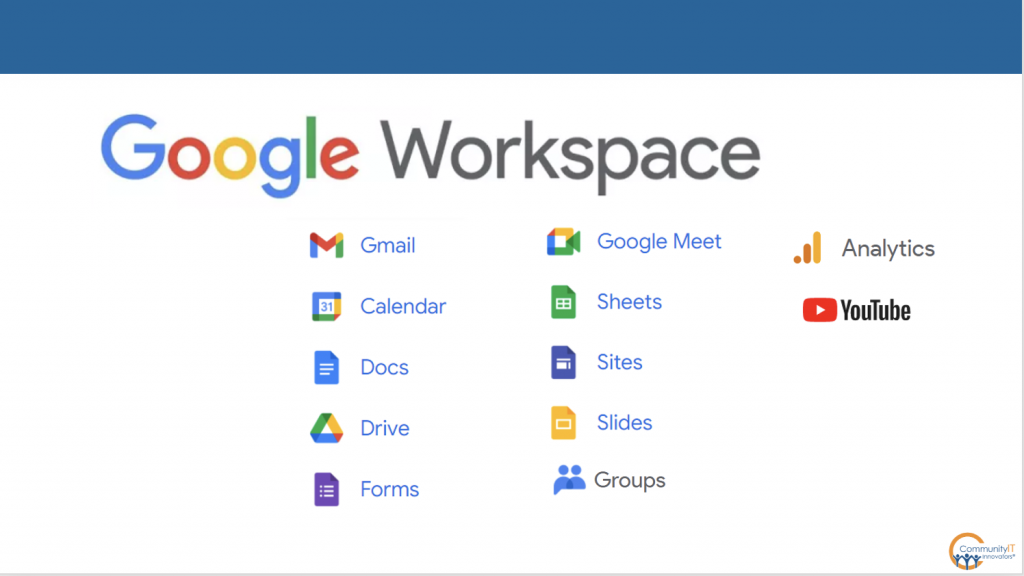
Steve Longenecker: It’s a suite of services. They’re often described as your basic productivity suite of services. Microsoft 365 is the other major player in that field. We can see here on this slide that there’s a lot of classic tools that people are familiar with: Gmail is the first and foremost of that; the Calendar app; document editing; document storage, which is Drive; Forms, a meeting space comparable to Zoom, comparable to Microsoft Teams; and a bit more than that.
We also have on this slide Google Analytics and YouTube, which is a company owned by Alphabet. The owner of Google used to be Google and now the corporation is called Alphabet. They aren’t part of Google Workspace, but we threw them up here just because certainly any nonprofit that is doing anything with the web would be using Analytics to find out how their web traffic is doing.
And then YouTube, of course, everyone’s familiar with that. There’s a lot of YouTube opportunities for nonprofits that you should explore separate from Google Workspace. But since it’s owned by Google, I just threw their little icons on this slide. So that’s what Google Workspace is. It’s a suite of services; they’re cloud services. And you use them to do the basics, the things that are the lifeblood of your organization in terms of IT. There’s other stuff that you do, but email, calendaring, document sharing, that stuff is everyday operational work. And that’s what Google Workspace does for you.
Carolyn Woodard: So I know that we have some clients and maybe some folks in our network and community, maybe some people on this webinar who are skeptical of Google Workspace, especially whether it appears professional enough for a “grown up” nonprofit. There may be some nonprofits who started out small and use the tools that are free to nonprofits, but then as they grow, they might be afraid that Google tools may convey an image that they are not as serious, or maybe still pretty new; they’re not using an official suite of tools.
Can you talk a little bit about the ways the professional Google Workspace that we recommend, that nonprofits and even some companies are using, is different from the free tools that we’re all familiar with?
Steve Longenecker: Sure. It is worth talking about the fact that Google, first and foremost, is an advertising company. So they make their money by providing a tremendously wonderful and effective search service, free to everyone. And for using it, they track what you search for, keep track of you as the searcher and throw ads in your way either in your search results or in other ways. You use a personal Gmail account, and as you’re using it, you see these ads for things that you searched for last week. And you’re like, that’s just crazy. How do they know that I’m interested in getting a new air conditioner or whatever? Yep, you searched for air conditioners and you were logged into Gmail at the same time. That’s what makes Google the bulk of its money.
Google Workspace is somewhat carved out from that.
So there’s definitely an evolutionary path from Gmail to the Workspace Gmail. It’s the same product, more or less, but Workspace Gmail is free of ads. They don’t track you in the same way. They’re not trying to make money off of you with advertising. It’s much more separated and secure. It’s definitely not part of that other paradigm. It’s the same platform essentially. So whatever has been working in terms of designing for their consumer audience, which is much larger, that design carries over into Workspace, but it’s a very different thing. And you don’t have a gmail.com address. You would have, whatever your nonprofit.org address is.
There are a lot of corporate Google Workspace customers and we have plenty of nonprofit organizations, some of whom I would consider fairly buttoned up that are not hand to mouth nonprofits, not that we don’t love our hand to mouth nonprofits. But they are not hurting for money. They choose Google Workspace. They are very professional. They have very professional and high opinions of the work that they do and they would not do it if they didn’t think it came across that way. And certainly this list of customers and the fact that Google has so many Workspace customers, not just small businesses, but large corporations as well using Google Workspace.
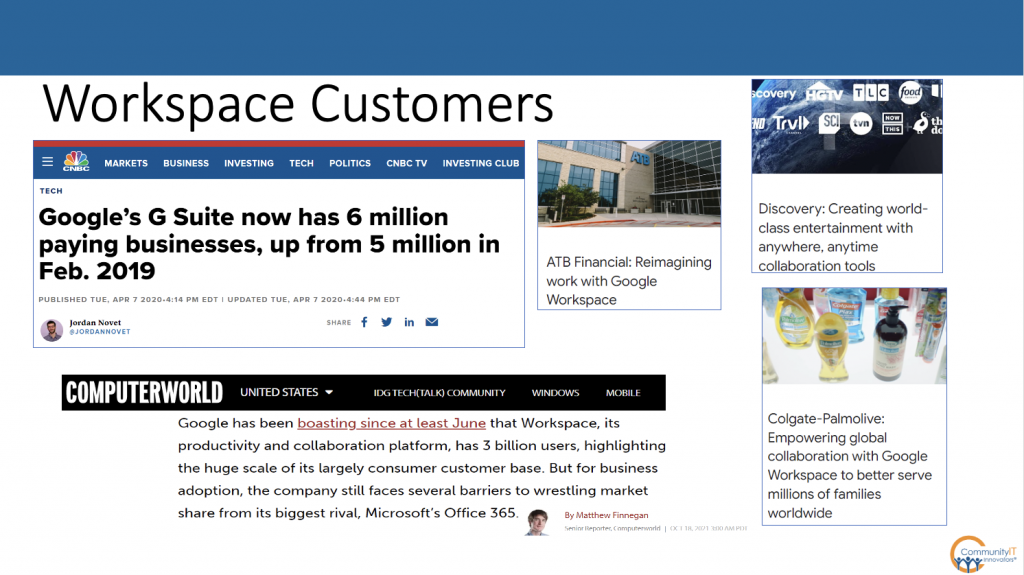
So I think it’s professional and we’ll talk about this in the future slide. Probably the biggest headache is that some of the calendaring can get kind of messy. When someone emails you an invitation from their calendar in Outlook with Microsoft 365 on the back-end, it comes to you in your Google Workspace mail, Gmail essentially. When you accept it, it goes onto your calendar, all that works great. But some of the wrinkles that are pretty seamless if you’re on the same platform, when you’re not, if they cancel it doesn’t automatically go away from your calendar.
Carolyn Woodard: Yeah. I definitely have that happen.
Steve Longenecker: And vice versa. If you’re emailing a calendar it’s a little bit less clean, but I think that’s sort of on the side. In my opinion, it doesn’t seem like it affects people’s opinions about whether or not it’s professional, because there’s just too many people that are doing it. It’s like, well, how can it be unprofessional if all these professional customers are using it? So that’s my take on that.
Carolyn Woodard: I’m going to jump in for two seconds, if you want to go back to the previous slide. We had one question that I think we could answer now. And there’s a couple more questions coming in, but we have time for questions at the end. So I’m going to try to save them and ask you then.
We did have a question about security between this slide and the slide you just showed us of all of the companies that are using it.
Steve Longenecker: Speak to security? We’ll talk about the fact that Microsoft 365, which is really the single point of comparison to Google Workspace, those are the two choices for email, document sharing. Actually document sharing has a number of other players, Dropbox and Box come to mind, but for email, calendar, those two things especially, it’s pretty much Google Workspace. There are other players, other options, but those are the two.
In terms of security, compared to Microsoft 365, what Google Workspace doesn’t really have is quite the seamless integration of using that platform to also secure your Windows devices, because Google doesn’t really mess around with Windows devices.
They have some security features in it, but they don’t have that. So with Microsoft 365, you get some additional built into the platform. You get some additional security that has to do with artificial intelligence and that can be helpful.
That said, I would say that Google Workspace is definitely secure enough. I’ll steal something from our CTO, the guy who does security consulting for us, Matt Eshelman, who’s done multiple webinars for over this series:
Any platform can be made insecure.
Probably the risk is, do you have multifactor authentication enabled? Are you training your end users on good security practices and having that training reinforced with phishing tasks and all that? If you’re doing those things, Google Workspace is going to be plenty secure. If you’re not doing those things, it doesn’t really matter whether your platform is security conscious or not. You’re the one creating the holes. I mean your organization or you as the gatekeeper for IT security at your organization. So I don’t think Google Workspace is insecure.
It’s true that if you’re living in a Windows world, there are some advantages to being in Microsoft 365 in terms of security that goes up and down the stack. But Google secures the services that they deliver fine. You would just probably need some other products sliding in there to manage security of devices. If you were using Google Workspace it would possibly be Microsoft 365 as a hybrid thing, which we’ll talk about later.
Carolyn Woodard: I was thinking when we looked at the big corporations that are using Google, I can’t imagine that the platform that they’re using is particularly cheap. But when we look at the plans and pricing, I know a lot of people are going to look at that as zero dollars per user, per month for the Google Workspace for Nonprofits. But is there a catch to that? And can you talk a little bit about how you know that you need to move up to some of these higher?
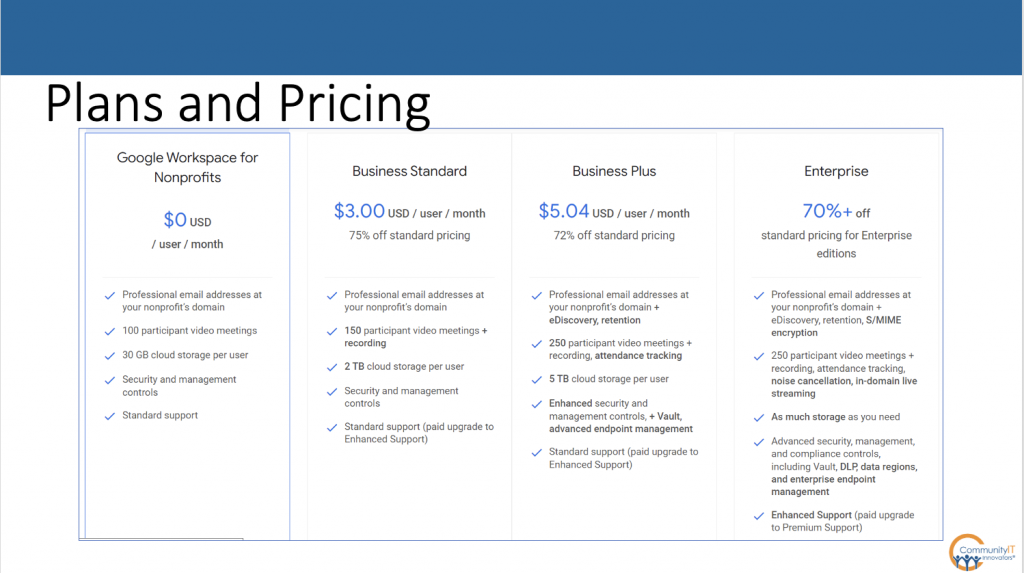
Steve Longenecker: Yeah. There’s not a catch, per se. Well, the catch, I guess, is that it comes with 30 gigabytes of cloud storage per user. And in this day and age, that’s not a lot of storage. We definitely see clients that are struggling to stay in that tier. And we’re saying, Hey, you shouldn’t think of this tier as the tier you get to stay in. This is the starter tier.
So it’s ideal if you’re starting a nonprofit and it’s just you and a partner or two, especially since when you’re starting a nonprofit you really have to be attentive to costs. You’re probably running at a deficit until you get some grants in and get some sort of momentum.
So that can be really attractive. And it’s similar to Microsoft 365 in that way as well. In Microsoft 365, there are free tiers, but at some point you need to spend a little bit of money.
We would say for the majority of our clients, the Business Standard is more than adequate ($3.00 per user/month). And it’s what we would want you to think of as your tier. There is an add on that’s not on this list that’s called Google Identity Premium, or something like that. That’s $6 per month. We don’t have any clients on it, but it provides some features that we’re interested in, in security that we were talking about before. But this Business Standard at $3 per user, per month, and you get two terabytes of cloud storage per user, as compared to 30 gigabytes.
Carolyn Woodard: That’s a big difference.
Steve Longenecker: An order of magnitude difference.
Carolyn Woodard: We had a question come in from chat:
Are these prices specifically for nonprofits?
Steve Longenecker: This is a website that if you look for “Google for nonprofits,” will turn up and I should have put the URL in here. It’s to compare plans and it will show you all of these prices are more or less 75% off, which is more or less what Microsoft does.
It’s so interesting how the two competitors are meeting in the same place. They’re not the same prices. I think with Microsoft, you might spend a little bit more, but their service is a little bit more full featured up and down the stack, not in email to email, but in terms of device management and so on. We’ll talk about that.
Carolyn Woodard: We have someone in chat also, reminding us that if you want to add Google Voice, that’s also an additional fee per user. [Google Voice additional cost for nonprofits]
Steve Longenecker: Yeah. And that’s probably not as cheap, that’s the same story with Microsoft. And there it’s because at the end of the day, that 10 digit number just comes with a cost that is immutable, and so they basically have to pass that cost through. So you can get Google Voice, you can get a business voice plan from Microsoft. In a lot of ways these are very comparable platforms. It’s interesting in that regard.
Carolyn Woodard: All right. So I think we’re going to have a little bit more interaction now. I’m going to launch the next poll and see how people are feeling about Google. So do we have some evangelists here?
- The first choice is Google. I just love it. I use it for everything.
- We have a second choice, Microsoft has my heart, or at least I’m used to it.
- Or number three, not applicable because you didn’t make Macs an option. We do have a previous webinar about managing Macs at an organization level.
Steve Longenecker: You can love Google and Macs, or you can love Microsoft. Not mutually exclusive. Let’s see what people say.
- 32% of the answers were that they love Google
- 43% love Microsoft, or at least that’s what they’re used to, which is a nice caveat to add there Carolyn, on this poll. So fair enough. It’s not necessarily a Microsoft evangelist, but that’s what they answered.
- 25% (rounding up) say that it’s not applicable. Neither of those two choices quite works for them.
Workspace vs. Microsoft 365
Carolyn Woodard: Yeah. Thank you for helping us out with that. So we’re going to pivot a little bit now to compare the way the two platforms work, how they approach typical tasks or their philosophy behind where they came from and how that affects the way the platform works.
Steve Longenecker: We already talked a little bit about the pricing and how the pricing is comparable. There’s a report here that the slide has a link to. And are you going to chat this as well, Carolyn?
Carolyn Woodard: Yes. I’ll put that out.
Steve Longenecker: So for those of you listening on the podcast, there’s a report that you download from a Google Workspace marketing page and they sponsored the research. I’m sure it was real research, but obviously the intention was to find findings that looked good for Google Workspace compared to Microsoft 365. So take that for what it’s worth, but this would be Community ITs perspective as well.
Let me just do a quick history.
There was a period of time that I’m talking about maybe 2000, maybe even in the aughts, like 2008, 2009, 2010. I can’t remember when it was. The precursor to what’s now called Microsoft 365 and the precursor to what is now called Google Workspace were first released by these tech giants.
And they were sort of email and SharePoint for Microsoft, document storage and calendaring and all that. You could have your own domain name and, it was replacing all this stuff that was, for a lot of places, still happening on servers in their offices.
At that point, for the most part, we were probably telling our clients, you should go ahead and just keep a server in your office because none of these products are really that mature and they were depending on good internet access, which was not something you could count on at that time.
If the internet was down, then you couldn’t get your email and all that went with it. But if you were going to do it, we really felt like it was a flip of a coin, both were good. And they were pretty equally good. So we had probably half of our clients at that time going into Google [in the cloud] and half going Microsoft [in the cloud]. Within three to four years it seemed like it was the ones that had gone with Google had made the wrong choice because Google, which is an advertising company, really wasn’t investing in their platform much.
Microsoft, which was a software company, really has pivoted pretty easily because its software and services are just an evolution of each other. They’re still customer facing. You pay us for a product, we make the product as best we can. That’s their DNA. And they’ve been investing in Microsoft 365 or whatever the platform was called over the years, iterating and making it better and better. And so, I would say three or four years ago, if you asked me which was the better one, it would’ve been a no brainer. Microsoft 365 is definitely the way to go. Workspace was a distant second.
But somewhere along the way, the rebranding was an effect, not a cause. The rebranding was part of a signaling that they’re getting very serious about it. They have really invested in Workspace in the last two to three years, and it has really caught up. At this point, they’re both pretty good platforms and we are comfortable with supporting nonprofits who are in either.
Workspace Characteristics/Advantages
Some characteristics of Workspace: it’s very much browser based and always was, and Google Chrome is a Google product. They don’t need you to use Chrome, especially now that the Edge browser and Windows is basically Chrome with a different skin on top of it. They don’t need you to be in Chrome, but they are a browser, that’s where they live. They have their web-based advertising. Their web-based search like everything from Google has always been, in the browser.
So that’s where their services really work. And that makes it very lightweight. It has to be lightweight because it has to deliver over the internet, live.
- So it’s quick, it’s lightweight, it’s easy.
- Because it’s a browser, there is no Windows partiality because a browser can be on a Mac or even a Linux computer. As long as it has the plugins, it works fine.
- The search, Hey, what is Google, if not a search company?
- So it fits well into a best of breed stack.
- One thing that’s interesting is, and this has more to do with the fact that it was a consumer product first than anything else, this bullet point about it being oriented towards the end user. We’ll talk more about that when we get into some of the technical weeds about Google drive and use Google drive as an example of this, but the consumer was an end user or a person. And that’s where the products were built for. They really tacked on or added on the administrative features, the management features, the IT department features afterwards as they were adding to a consumer product to make it into a corporate or enterprise product. And that design evolution still shows through.
- And it has a strong presence in schools. If you’re in any kind of education setting, if you are a nonprofit that works in the education world, and a lot of the external stakeholders that you work with are teachers, they’re going to want to share their curriculum that they write. Their lesson plans are going to probably be in Google docs.
- And obviously it works great when you’re working with other Workspace users. It works wonderfully, and there are a lot of other Workspace users out there.
Carolyn Woodard: That is totally true.
Can you talk a little bit about Microsoft? Are there some times it’s better to use Office 365 or where it does a better job?
Steve Longenecker: Sure.
- Microsoft 365 is part of a larger stack for them. So who makes Windows? Microsoft does. Who makes the Office desktop suite? Microsoft does. Google also has their Google Cloud, but Microsoft has this whole Azure cloud.
In the old days, Microsoft made all this server software and Microsoft Sequel and all that, so
- They have lots of integrations between them.
- They are oriented towards the administrator, their customers, especially in the old days. And so they have a whole sales department, oriented around selling to IT departments. They didn’t sell to end users. They didn’t convince the end user to use Microsoft 365. They convinced the IT department that Microsoft 365 was what you should use and then the IT department rolled it out to everyone else. So they’re much more oriented towards administrative control, administrative insight.
- If you have a Windows computer that’s a modern computer, we would say, Hey, you should probably have that computer joined to Microsoft 365. So that you actually log into the computer with your email address and your Microsoft 365 password. And then your computer knows, oh, that’s who this person is. So when you launch Outlook, it already knows who this person is.
And if Outlook is being paid for with your Microsoft 365 license, it’s already activated. And when you launch One Drive, which is a Microsoft file storage place, they already know who you are. That makes it seamless and easy. If suddenly you’re logging in from a different location, the Microsoft security part of the stack can alert on that and that’s great.
If you’re a Windows organization and not a Mac organization, it can be advantageous to not have to do your own best of breed, but just go with Microsoft and let them do everything for you. It’s built pretty well. It may not be perfect at every layer of the stack, but it’s definitely good enough. And the fact that you don’t have to build the integrations or worry about those things, it’s all done for you by Microsoft, makes it really good.
- Is Office desktop suite the “killer app?” Google’s document editing integrates okay with the Office desktop suite, you can save a Word document to your Google drive, no problem. But if you save your Word document to a SharePoint site, then you can coauthor your Word document with other people at the same time, if they have a modern version of Word on their computer. That can be nice, you know? So there are some advantages that Microsoft has by being a big player in these different layers.
But if you’re not, if you don’t love Outlook or if you don’t love Windows, because you all have Macs, then some of these advantages start to become less important.
Carolyn Woodard: I think we’re getting some good chat and people sharing the things that they find advantageous in one or the other.
We had a couple of questions come in that I think you could address right now.
One person says that they have users who really prefer Word and Excel. Do you feel like if you just tell them they have to use the Google equivalent and just practice and start using them, they will eventually come to like them, or how do you feel about those two?
Steve Longenecker: That’s a good question. I would say partly the answer is no, in the sense that there is no way that Google Docs can match Word. And there’s no way that Google Sheets matches Excel on some of the edge or power user functionality.
It depends on what you’re doing. For simple text editing, Google Docs is great and fine. They’ve been improving it in the last 18 months or so, it’s more full-featured than it used to be for sure.
But people have familiarity with Word. If you get younger employees, they’ll feel the same way. They’ll hate Outlook, because they like Gmail because they grew up with that in school. My son, he’s going to college next year. I mentioned he’s just graduated and they’ve just given him a Microsoft 365 account at the university he’s going to. And he’s like, this is weird. He hasn’t used Microsoft Word his entire life. And now it kind of makes him feel like an adult, now I’m graduating to the adult world when you start using Microsoft Word.
I think particularly it’s worth saying that for your finance people, they need Excel; you have to have Excel for them. But you can still save those documents to Drive, it’s not really a problem.
The problem is more your culture. If 75% of your people are happy to use Docs and trying to use Docs all the time, and you have 25 or less percent of your people just don’t want to. They need to collaborate with these other people. Oftentimes, the people who are fully committed to the Desktop suite are the older people because they’ve been using those products for a long time and sometimes with being older, you’re higher up in the organization’s hierarchy. It’s harder to just tell that person, no, you have to get with the new way.
So I don’t have a great solution for that. I think some of it is just going to have to be hammered out in the organization, in the culture. Collaboration is give and take by different people and finding ways to come up with that.
Carolyn Woodard: I feel like this is a great segue into our next slide.
What Does Community IT Recommend?
Do we have a general recommendation?
And that has to do with familiarity as well, but also how much is your organization going to work within the suite of tools and how much are you going to have to hybrid out?
Steve Longenecker: Right. If it were me starting a nonprofit, I would probably be using Windows computers because that’s who I am. And I would probably say, you know what, having that Microsoft stack all the way up and down, it’s going to be really beneficial in the long run. I’m going to hitch my wagon to Microsoft’s train or whatever that metaphor is, and run with it because I know Microsoft’s going to be around; they’re not going anywhere. They’re going to keep investing in the platform and so forth.
If it was a Mac organization, I’d feel a lot less strongly about that.
And I could probably be 50-50. Especially if it’s a small, young nonprofit that doesn’t need to be in Word. Google Docs probably is good enough. In some ways, one of the questions I have in the big picture is, are documents even going to be around in the future? There’s always going to be information saved on computers, but is it going to be in the form? We already don’t print documents, right?
Carolyn Woodard: Yeah, yeah.
Steve Longenecker: So the whole idea of Word, getting the kerning just right and all that. That’s kind of gone away anyway. So maybe Google Docs, that simple editing, is more than good enough. You can do a whole grant application, send it to the grantor who can evaluate you and say you won it and no one may have printed that out the whole time; it’s possible.
Carolyn Woodard: Yeah. I love how you talked about it earlier, when we were talking about this presentation, that if you’re in the current, you can paddle the other way and use a different tool and make it work. But generally the easiest thing is to stay in the suite and in the tools that you’re in.
Steve Longenecker: Now there are some caveats to that. If all of your external stakeholders are in the other platform that you’re not in, that fact that collaborating externally, that might be easier, but it’s a lot of work to change. We generally tell people that it’s not worth changing. That they’re both really pretty good.
Carolyn Woodard: They’re both good. I’m going to move us along a little bit.
Now we’re going to do our next poll which is, we’re going to start talking about how you use shared files. And Steve is going to give a quick overview of how shared files work in Google. This also goes to your organization, your institutional culture.
- So if you have an organization that’s super organized, maybe even OCD organized and hierarchical, you can go ahead and answer that, or
- If your organization is a little bit more relaxed about internal structures and files you can answer that, or
- Other/don’t know, doesn’t really apply or haven’t really thought about it.
It’s just something to think about as you’re thinking about file storage and how hierarchical that is.
Steve Longenecker: Wow. Rounding up,
- 30% of the respondents said that their organization is super organized and hierarchical.
- And then 60% rounding down are relaxed about their internal structures and files.
- And then we had 10% who answered not applicable or don’t know. That’s interesting.
Carolyn Woodard: Also, there was a question that came in about using Google Docs offline and I feel like that is a good segue as well into our next topic, which is the shared drive.
Drive – Shared Folders vs. Shared Drive
Steve Longenecker: I’ll just address that Google Docs can be used offline, even though Google Docs are in a browser, there’s an extension that you can add to your Chrome browser that allows you to work offline on Google docs.
We’re shifting now to a specific case study of the Google Workspace world and I included it in this deck, because I think it illustrates some of the differences or what Google workspace is and how it operates.
We’re going to talk about Google Drive. Google Drive is where you save documents.
So anything that you use Google Docs for gets saved on your Google Drive, but also that Word document that you edited in Word, if you’re a Google Workspace user, you can save to your Google Drive and Google Drive can be synced to your local computer, so you can save it right into file Explorer if you’re a Mac user. It will sync up to Google Drive, which is the same thing as SharePoint OneDrive is for Microsoft 365, same as Drop Box is for DropBox users, same as Box is for Box users, that’s Google Drive.
But what makes it interesting is that, originally it was a consumer product. So was Dropbox for that matter, but because it was browser based, it was very flat. They weren’t really thinking about having a really strong folder structure.
Folders, when you’re in a browser, can be an impediment to speed because every time you click on a folder to open it, your webpage has to reload. And if it’s on a slow internet connection, which is less and less of an issue, but in the olden days you might have to wait two seconds to see what was in that folder. It slows things down.
So it’s better just to save your files in your drive with no organization at all, just save them.
Then when you’re trying to see your files, if you’re actually trying to scroll through them, it’s thousands of files, all unorganized; but who cares? This is Google; just search for it and it will pop up to the top of your list because their search is so good.
Even if you don’t use the perfect terms, they kind of know what you want and they give it to you and it works great.
Similarly, with sharing, what you can do in all these platforms and in Google drive is ad hoc and peer to peer. If you’re looking for something that’s been shared with you, you may or may not look for it by navigating a folder hierarchy. You just search for it. And it pops up to the top of your list and you open it. Who cares who owns the document as long as you have access to it? And that’s the principle of the whole thing. This is a little bit different from the way that Microsoft, Box, these other things do ownership. This is end user focused and it’s worth spending some time talking about it.
And so we’re going to talk about that a little bit.
Drive – Shared Drives
Just to preview, Shared Drives are Google’s answer to the headache that they’ve sometimes given to organizations by using the traditional Google Drive where everything’s ad hoc and everything’s saved wherever, willy-nilly.
Shared Drives, unlike Google Drive, which is mine and yours and each person has their own Google Drive, Shared Drives belong to the team or the department. Whoever created it assigns a number of different people to it. Then that Shared Drive, even though they created it, isn’t owned by them. It’s owned by the organization and if you share that Shared Drive with four people, when they save files to that Shared Drive or to a sub folder of the Shared Drive, they are essentially giving ownership of that document. It’s not theirs anymore. They’ll be warned.
It’ll pop up and say, if you save it to this folder, it will no longer be yours. It will belong to the Shared Drive. Is that okay with you? And you say, Yes, it’s okay with me. Search still works great but by solving this ownership problem, Shared Drive solves that. Let me talk about the specifics here a little bit.
In my example here, we’re looking at two little clips from a screenshot. This is shared with me and there’s a folder called Finance in it. In my hypothetical example, I’m on the finance team and one of the things I do on the finance team is keep track of payments to outside contractors. So my boss, the CFO, has created a folder called Finance and has shared it with me. My boss owns this folder, but it’s been shared with me, so I see it in the shared with me section.
I’m aware that I’ve already created a folder called Outside Contractors that has a sub folder called Reimbursement Receipts. And that was sitting in my drive. And so I’m like, oh, this shouldn’t be in my drive. This should be in the Finance folder that’s owned by my boss. So I drag the outside contractors’ folder into the Finance folder and it warns me that it’s no longer going to just be me and whoever I’ve shared it with, because my boss hasn’t just shared this finance folder with me. I have three other colleagues on the finance team and those three other colleagues are now going to be able to see the Outside Contractors.
Well, that makes sense. I’m on board with that. So now this folder is inside Finance, and Reimbursement Receipts is inside Outside Contractors and anybody that has access to the Finance folder has access to all of this. And I’ve shared Reimbursements Receipts.
Here’s a little sharing icon with the seven or eight outside contractors. They don’t have access to the other stuff higher up, but they do have access to this reimbursement receipts folder.
And I’ve said, hey, anything that you want me to pay you for, you need to put your document or your spreadsheet here.
Here, someone named Sara Schoenfeld has put in a document that has some consulting fees they want to be paid for. It’s been saved here by them. But this is an outside person; they are still the owner.
So the point here is that ownership gets really crazy. Let’s say that Sara Schoenfeld is no longer working with us. We’re trying to clean this up. And the CFO one day is going down into their folder and they see this folder. They can’t delete this, because it’s Sara’s. They can remove it from this folder, but it’s always going to be in Sara Schoenfeld’s Drive. It’s Sara Schoenfeld’s. You can’t get rid of that.
And conversely, Sara Schoenfeld can always delete it from her Drive. And if she does, it’s going to disappear from my folder, even though I kind of think it’s mine now. No, it’s hers. She owns that.
This can create some problems. We have an example of when a marketing person shared a folder where they invited a bunch of youth to record five minute videos with their iPhones talking about how valuable a program had been to them. They recorded videos. It’s great video. The marketing person got them to sign a release so that they could knit these videos into a larger video. Obviously you could use it for fundraising. I was helping her a year later with some other stuff and she said, “Wait, where are my videos?” All the releases were still there because she owned the releases, but the videos were gone. And I was like, well, they weren’t your videos.
Videos take up a lot of space. Those young people needed some space back on their Google Drive. They were using the free version of Google. I’m sure they were probably 16, 17 years old. So they deleted it and it was gone.
If they had been using a Shared Drive, when the young person saved the file into the Shared Drive, it would’ve popped up and said, Hey, are you willing to give ownership to this organization of this file? and generally, people are not averse to that. They’re not really thinking about ownership at all. It’s kind of a technical concept that doesn’t really have anything to do with real life functionally, but it makes a difference in these specific cases.
And it also makes a difference in funky things, like when someone leaves your organization and it’s time for you to close their account. They own all these files and what do you do about that? Well, Google has a way of transferring ownership and you can do that, but it has to be transferred to someone else. And those files have to move around. Microsoft never had this problem. Box never had it. It makes it sound like I’m talking badly about Google. I’m giving an example of where evolution of Google’s products from being a consumer product does create a challenge potentially for administrative control. The product works well as long as there aren’t things happening that sometimes do happen. So I’m not really trying to slam Google on that, but I do think it’s important for all of you who are using Google to make sure that you start using Shared Drive because things will come back at some point to potentially cause problems for you.
Migrating to Shared Drives – A Challenge
This last slide here, let’s say that instead of having my outside contractors be in a folder that was shared with me, I’m moving it to a Shared Drive called Finance. I drag it in and it says, do you want to change the ownership?
It doesn’t just say that you’re going to change who can see it, but you’re changing ownership. And I say, yes. Only a super admin can move a folder because of the problem that I’m about to speak to, which is the fact that they know that the ownership of all of those files inside are probably all over the map. They basically don’t want to allow it. As a regular person, you can move individual files, but folders need to be done by a super admin because of the fact that the stuff inside the folder is almost certainly owned by different people.
So they’re just trying to stop that from being a problem. And if something in that outside contractor’s folder is owned by an external person, you can still move it by clicking the Move button, but the move won’t be perfect. There will be problems because it can’t change ownership of external stuff. You as a super admin only have super admin control of your workspace. You don’t have control over Sara Schoenfeld’s stuff. That’s outside of your workspace.
Carolyn Woodard: So when you see that folder after you’ve moved it, those files are just not in it?
Steve Longenecker: There would be duplicate folder structures with most of them being empty. But some of the external stuff still remains on the non-shared drive side, it’d be a weird thing where until you get to the bottom there’s these three files in here. You have to see it to understand it, but it’s just something to be aware of. So get going to Shared Drive if you haven’t yet, and be aware that starting fresh is one thing, but if there’s external stuff saved in it, you may have to work around and figure out how to solve that problem.
Carolyn Woodard: Well, someone was mentioning in the chat about clutter in general. The way it has always been, you could create as much as you wanted to, but thinking about storage of course. It’s just a different way of looking at it. Are you hierarchical and you have these folders that are in the structure and you keep it clean, or are you kind of, we’ll find it [using search]?
Steve Longenecker: Yeah. I will say that my own take has shifted a little bit. I used to be much more about keeping everything clean and uncluttered and hierarchical and finding things through a folder structure and a search has just gotten so much better and so fast. With my email too, I used to put all my email in different folders and now it’s just one inbox and I drag it.
Carolyn Woodard: You know you’re going to look for it.
Steve Longenecker: Yeah. I’m going to search for it. And it’s going to come up very quickly and it’s not going to be a problem. That just changed in the last three years or so, for me.
Carolyn Woodard: Yeah. And for some people, it’s not there yet.
Steve Longenecker: Right. Well, some people use that sorting not just as a way to build in the ability to define it in the future, but as a way to process. You’re thinking about the emails and organizing as you go.
Carolyn Woodard: If you had a question in the Q&A or in the chat we’re probably not going to be able to get to it, but I will be sending out a link to the video when I post it and the podcast and the transcript. So we will put any questions that we didn’t get to in the transcript. And Steve will give us an answer on those, so don’t worry, but it won’t be until next week.
Can I combine Google Workspace and Office 365?
Steve Longenecker: Yes. We have clients that do, and in fact, that’s what next month’s webinar is about. We have a client that is doing a combination. Carolyn will be interviewing them and the ITBM (IT Business Manager) who works with them on what it’s like to straddle and be in both. [Managing Google Workspace and Office 365 Together: Social Justice School Case Study]
It’s not like you should say, well, we have both and you can use both for everything, because then people will have their preference, but you will never know in which platform to look. So you definitely want to have some clarity.
First of all, email. You can’t have it in both because the world needs to know where to send email. You can have a mailbox, but in terms of receiving external email, it can only go to one or the other. You can do forwarding on individual mailboxes, but that gets really tricky very quickly.
But you can say, we’re going to use Office 365 for email. Obviously calendaring goes right together because you have to email meeting requests and all that kind of stuff, but we’re going to use Google Drive for our documents because we work with so many external stakeholders who are also using Google Drive and it just works better to be in the same world as them on that. That’s a nice division.
You need to think about that. It does require good governance and documentation and training so people know which system to use, when.
We do have a thing about ID being a decision point. Most of our clients that are doing this at this point are not trying to do single sign on. They just have two different sets of credentials, but if you want to do single sign on, you can. Just think about which one’s the primary one and then probably make that one, the one that you sign into.
The last thing I’ll say is that if you’re a Windows centric organization, but you have Google for email, Drive, calendaring, all the stuff, now you need to think about managing your Windows computers. We would say, especially since for nonprofits it is not expensive, go ahead and sign up for your Office 365 account just to manage the Windows computers.
And that speaks to what I was talking about. There’s a very nice split there. We’re just using Microsoft 365 to log into our Windows computers and have some policies on those Windows computers about things like encrypting the hard drives and being able to manage them remotely by doing a factory reset if we need to, managing their updates, that kind of stuff. That’s the split that we would see the most commonly.
Carolyn Woodard: I got to jump in, because we are doing a whole webinar on it next month. We’re so excited. We will have Dominique Diggs from the Social Justice School, which is this really cool charter school in DC.
They have Office 365 and Google Workspace and they have managed to create a hybrid situation at the enterprise level. So we’re going to talk about how they did that and what the issues are and how to think about it.
It’s not just for schools and education tech. If you’ve got a hybrid situation, this would be a good webinar to come to; it’s just a case study. You can register on our website or look for the email link.
I don’t think we have time to go back over the learning objectives, but I hope that you did get a chance to kind of learn more about Google Workspace, the different approaches of Google Workspace and Office 365.
And thank you Steve, so much for that deep dive, little shallow deep dive into file sharing.
Steve Longenecker: Yeah.
Carolyn Woodard: Really that could be its own webinar, but you touched on some of the things to think about and what happens.
So to everyone who’s stayed with us until now, thank you so much. As you’re leaving the webinar, there will be a survey. Please help us improve. It will pop up and one respondent will get a $25 gift card. We draw the names at random. [Congratulations to our June winner Rachel!]
Thank you all so much for joining us today. Thank you, Steve. This was super informative. And like I said, I will be sending out a link and we’ll be posting the video, the podcast and the transcript with all of the other links that we talked about and the questions that we didn’t get a chance to answer. So again, thank you so much, Steve.
Steve Longenecker: Sure thing. Thank you everyone.
Q&A and Chat from Live Webinar
Q: I have been involved with several nonprofits that use Google Workspace but choose to pay for other forms programs. Do you think Google Forms is professional enough? Are there key missing features to Google Forms that explain why non-profits would prefer other programs?
A: (from attendee) Google Forms is so easy to use. Google Forms has almost every option for almost every question, answer, user data, etc. to format your Form for whatever non-profit, business, or whatever environment you need it in. Or custom mode as well.
A: (from Community IT) Often this kind of resistance is based on familiarity, or having had a bad experience that sticks with a staff member even after the tool has been updated and the issue is resolved, they just won’t give it another chance. Sometimes it’s just preference. If you want to create the possibility for a change, you can try to do a ROI (show the cost savings and comparable features to stick with Google for Forms) or you can do a business needs assessment – as if you were going to select software – to show how comparable the external Forms tool and the Google Forms tool are and how Google Forms would address the business need (you can do this almost like a blind taste test, create a comparison chart with a, b, c platforms and reveal later the names – and if choice c has all the right features and is actually Google Forms that may help staff see beyond their familiarity). But when staff are really entrenched in their likes and dislikes sometimes there are reasons, that Google Forms just really isn’t doing what they need. So we’d say it can be complicated and it depends on the specifics of the organization and your needs.
Q: Given the Snowden NSA PRISM leaks, how secure is the data being stored in the cloud drives and email for organizations dealing with the need to keep client data secure?
A: (from live event) Any platform can be used insecurely, if staff members share passwords or don’t use MFA for example.
(from Community IT) This question is getting at another layer of security, which is of importance to many nonprofits who work in advocacy areas where opposition may come from national actors and very sophisticated spying on operational data. If your organization works in an advocacy area where this is a concern, you absolutely need to invest in sophisticated cyber security and risk reduction. Community IT provides some cyber security consulting for our clients, and we provide a risk assessment self-quiz that can help you determine where your risks are coming from. If security is a high level business need then your organization will have to invest in it appropriately.
Q: Could you please speak to the major differences between Google for Nonprofits vs. Google Business, particularly in terms of features that would be more meaningful to a small nonprofit?
A: (from Community IT) There is a “Google Workspace for Nonprofits” plan offered only to nonprofits that is completely free, but it has significant data storage restrictions. Google has a comparison of their plans with nonprofit pricing here. The Google for Nonprofits program is great because it offers regular Google Business plans in different tiers at significant discounts.
There is no difference in features to worry about at the higher tiers. Google Business is available with nonprofit discount pricing. It is not a separate platform with different tools. There are differences in the tools available (and the storage available) at the different pricing levels, so your organization will need to do an assessment of your business needs and choose the plan that will work for you. In general, we believe any nonprofit except perhaps a completely new startup would benefit from using the Google Business Standard plan (at the Google for Nonprofits reduced price).
Q: Can you add storage on at an additional cost for the bottom tier – without going up a level?
A: (from Community IT) No, not within Google Workspace. You can’t add more storage on a per-user basis. You could utilize a separate storage solution but that would have to be an intentional choice and would kind of negate the advantage of using Google, you’d have to map out the ROI in costs and loss of convenience vs moving to the next tier in Google Workspace. You also can’t go up a tier for a couple of users but keep the others at the free tier; Google licenses go all together by organization.
From Chat: I have found both to be great but have also had issues with each. MS365 is very slow if your computers are old and it is a lot to manage if you don’t have much IT support. In Google for NonProfits it is impossible or at least very difficult to change your domain. I’ve been told we have to start over due to rebranding. Fortunately we weren’t using it for much.
A: (from Community IT) In general, changing domains using Google Workspace does not require starting over. There’s a process for it; see Change your primary domain for Google Workspace – Google Workspace Admin Help. However, if you purchased your domain name from Google when you signed up, you may not be able to change. That may be what the chatter’s experience was.
From Chat: Google now can seamlessly edit Word and Excel docs in native format. You used to have to convert Word/Excel docs to Google Docs/Sheets, but now Google allows editing and collaborating on Word/Excel docs just like Google format files. So it’s completely relieved that tension for our organization, where older folks would not use the shared drive and were still emailing things around to collaborate and dealing with version control issues.
From Chat: Our users say they prefer Word and Excel. Can we honestly say to them that if you take the time to learn them, the Google apps are just as good? The problem we face is that we work mostly with partners. To collaborate well, we end up using whatever platform the partner uses. So, our staff has become fluent in Microsoft 365 with Teams, Google Workspace with Google Meet, and third party apps like Zoom, Slack, etc. So we spend our precious funds supporting a lot of systems.
From Chat: The other advantage of Shared Drives is that they are not limited to the 30 GB limit of the free workspace for nonprofits. They do count towards the total storage available – but there doesn’t seem to be a per Shared Drive storage limitation.
A: (From Community IT) This is a bit of a moving target. Just this spring, Google moved to a pooled storage model so the advantage of Shared Drives vs. My Drives may be disappearing. The part that’s not clear in Google’s documentation (today) is how pooled storage is being implemented with the free Google Workspace for Nonprofits plan.
Thank you everyone who participated in a very active Chat during the webinar!
